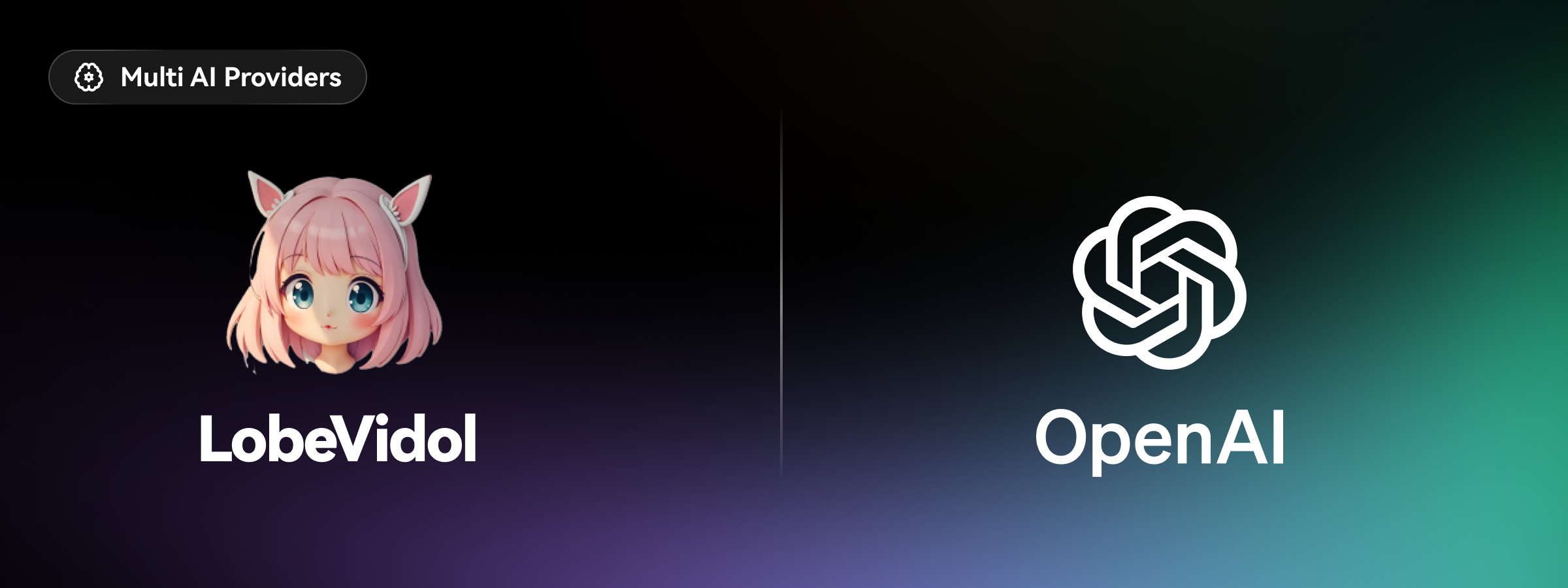
Configuration Steps
1. Obtain OpenAI API Key
To use OpenAI’s services, you need to:- Register for an OpenAI account:
- Visit the OpenAI registration page
- Use an international phone number (not from mainland China)
- Use an email address that is not from mainland China
- Create an API Key:
- After logging in, go to the API Keys page
- Click the
Create new secret keybutton
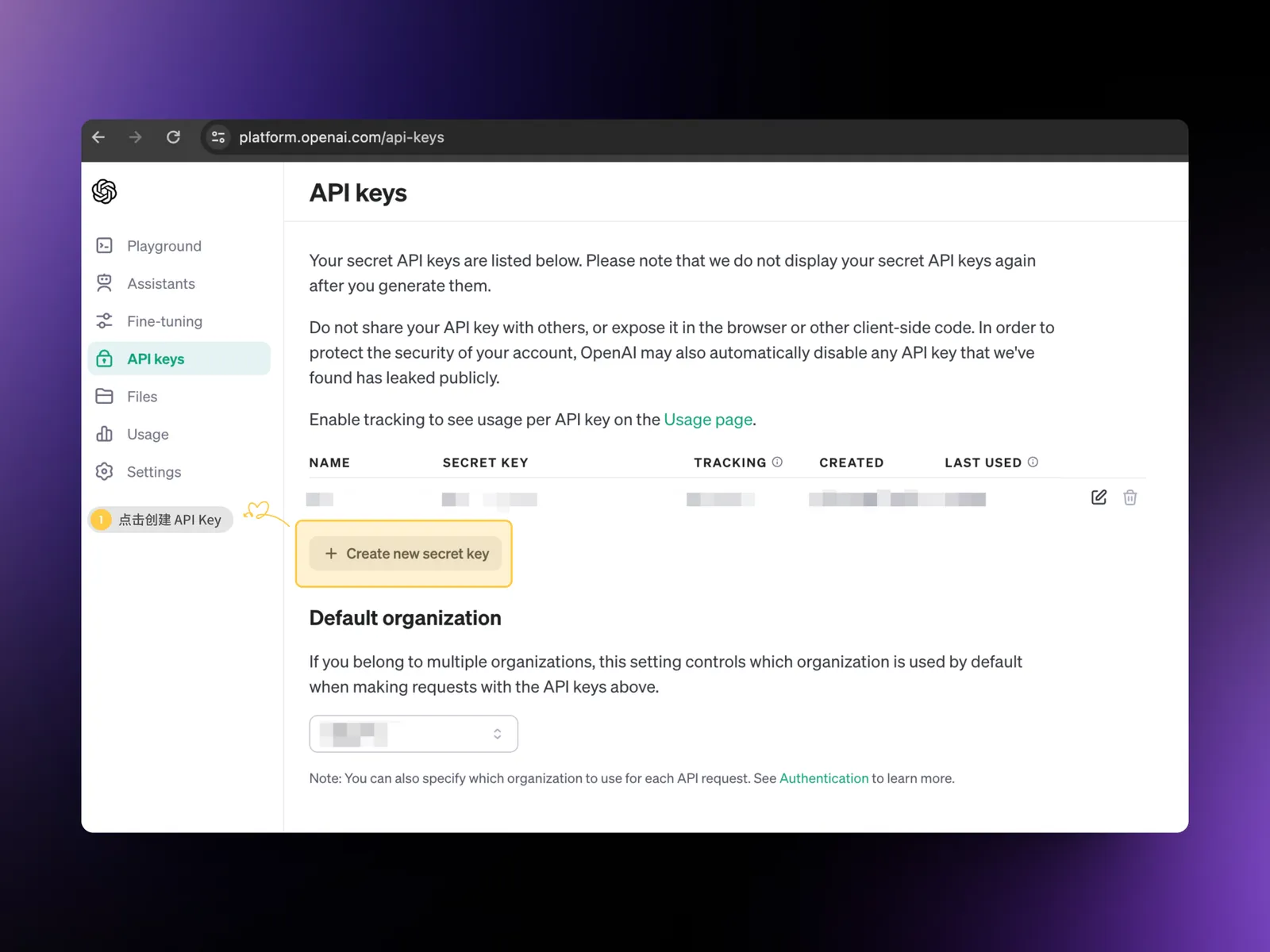
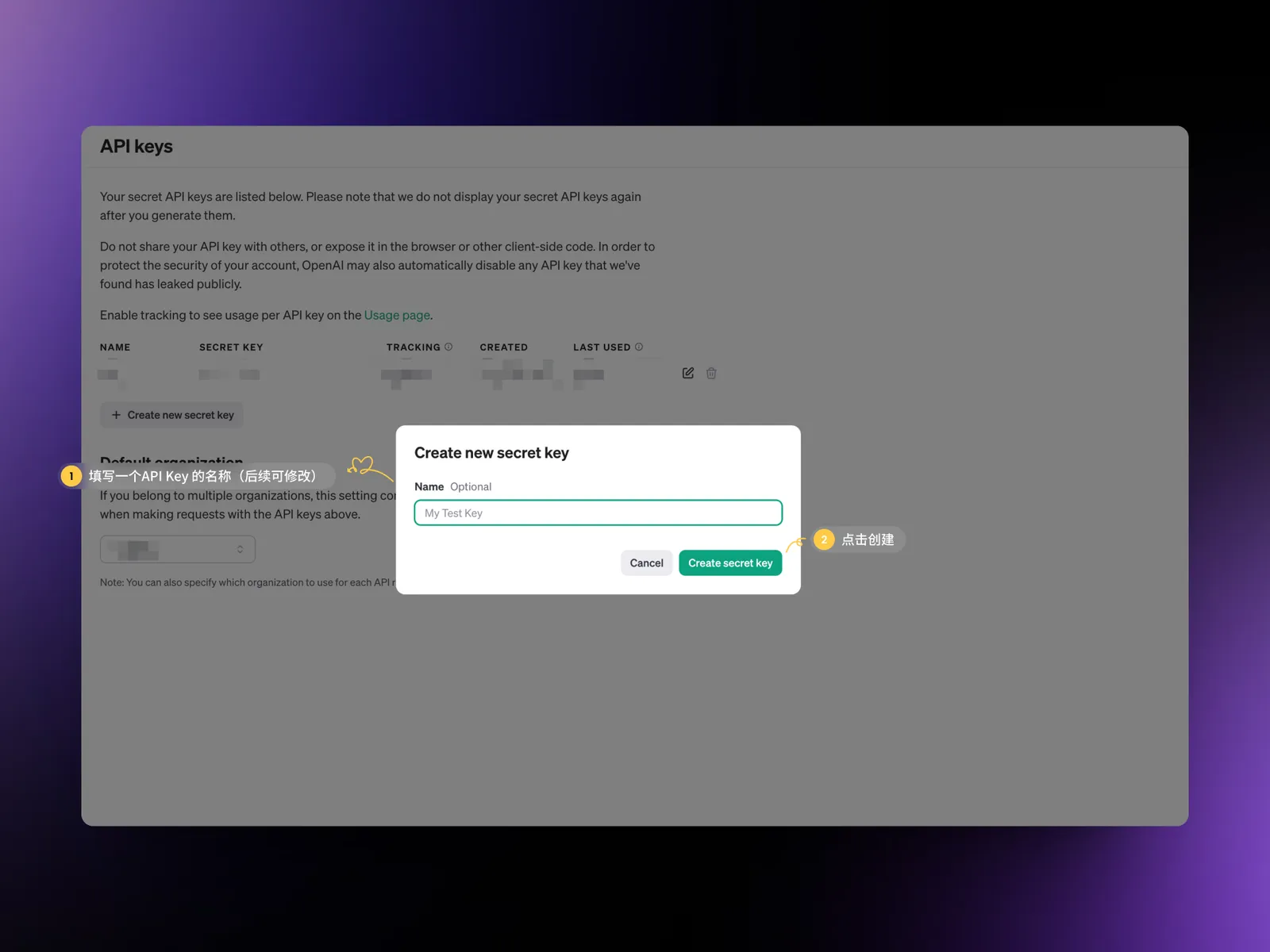
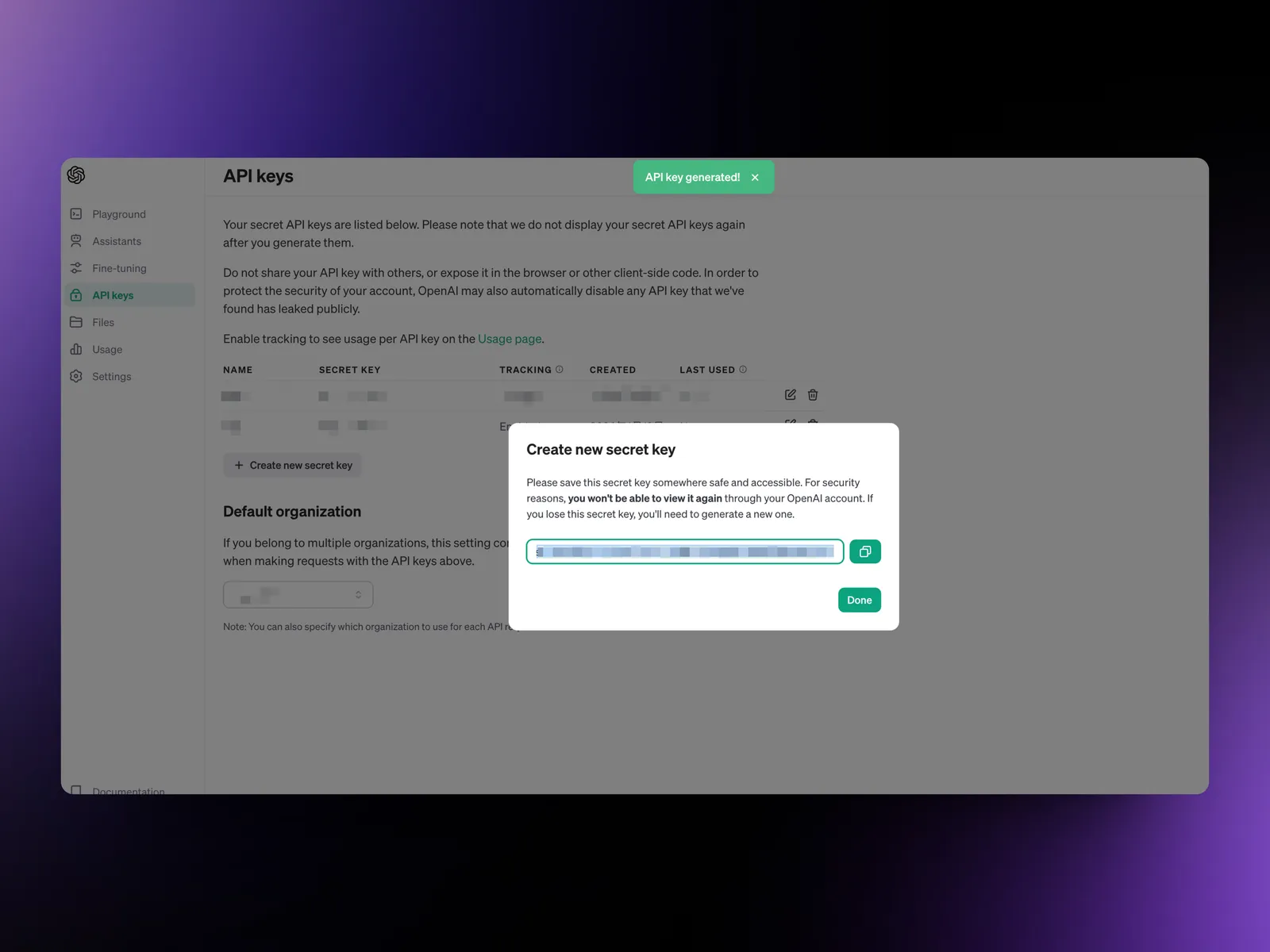
Recommended Proxy Services
If you encounter difficulties accessing OpenAI services, consider using proxy services such as OpenRouter or AIHubMix as reliable proxy service providers. Proxy services offer the following advantages:- Stable API access
- Reasonable pricing
- Convenient top-up methods
- High-quality customer support
2. Configure OpenAI in LobeVidol
- Open Settings:
- Access the
Settingsinterface in LobeVidol - Locate the
Language Modelsection - Select the
OpenAIsetting option
- Access the
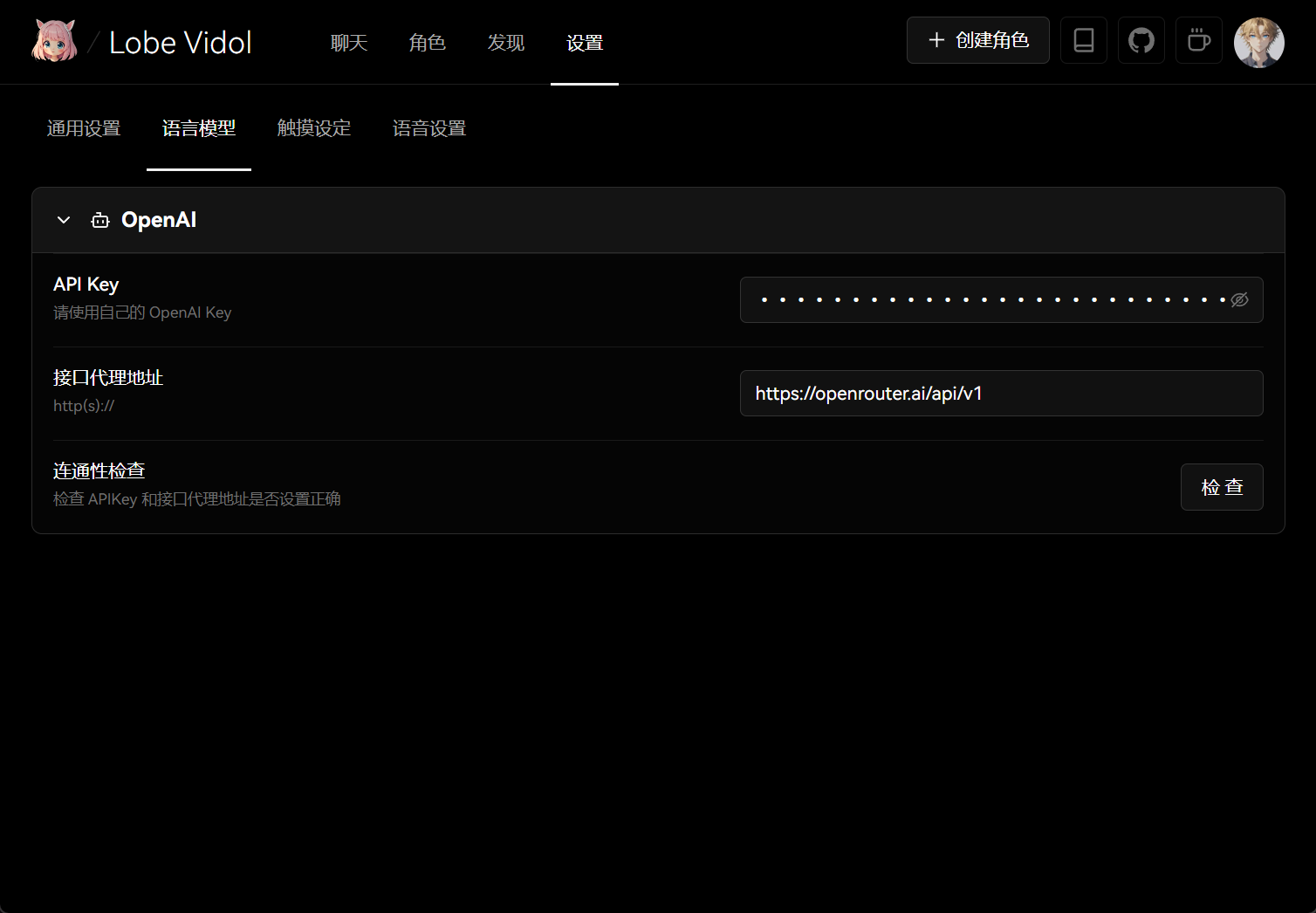
- Configure the Service:
- Enter your obtained API Key in the corresponding input box
- Select the OpenAI model you wish to use
- Optional: Configure a custom API proxy address (if needed)
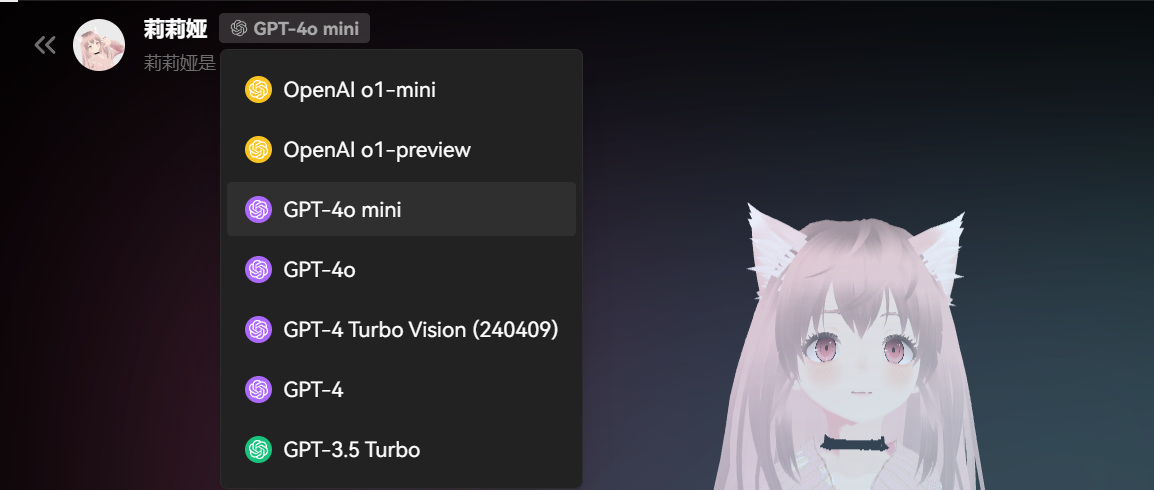
Frequently Asked Questions
API Key not working?
API Key not working?
- Confirm that the API Key was copied correctly
- Check if your account balance is sufficient
- Ensure you are in a region where OpenAI services are available
How to choose the right model?
How to choose the right model?
- GPT-4 series: More powerful, suitable for complex tasks
- GPT-3.5 series: Cost-effective, suitable for general conversations
Billing issues
Billing issues
- Charged based on actual usage
- Different models have different rates
- It is recommended to regularly check your usage

