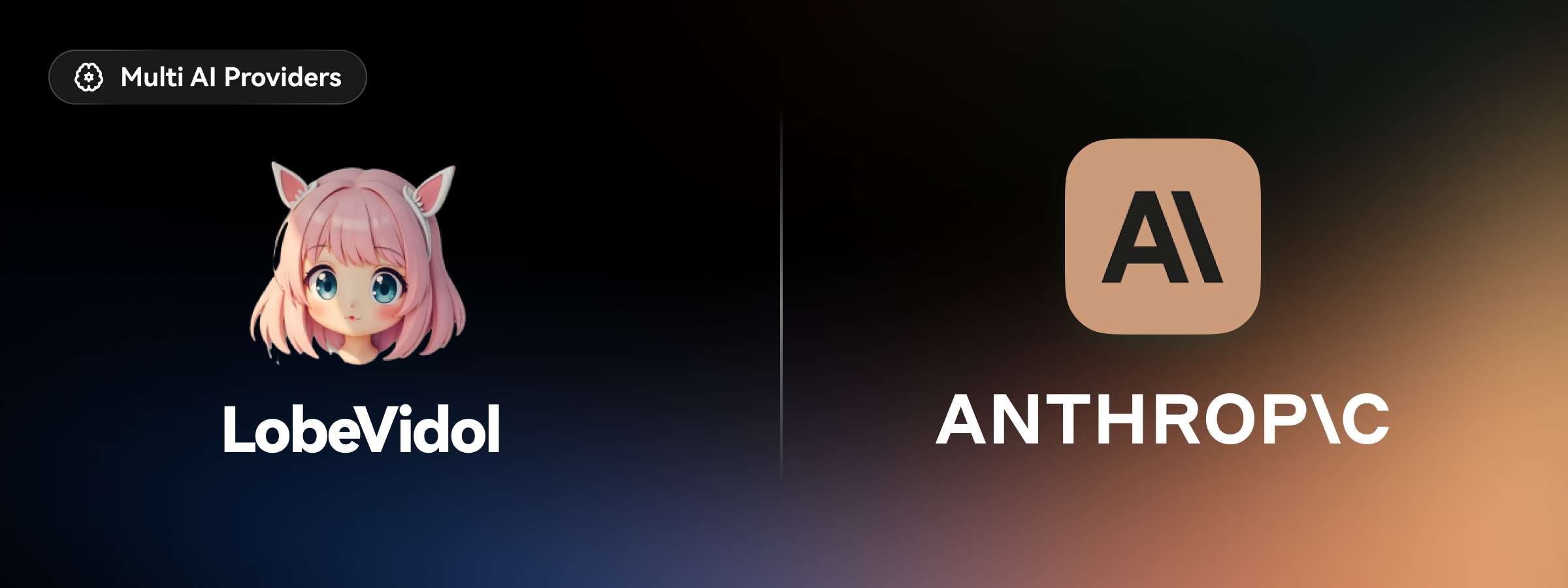
Configuration Steps
Step 1: Obtain Your Anthropic Claude API Key
- Register and create an account for the Anthropic Claude API.
- Retrieve your API key from the console.
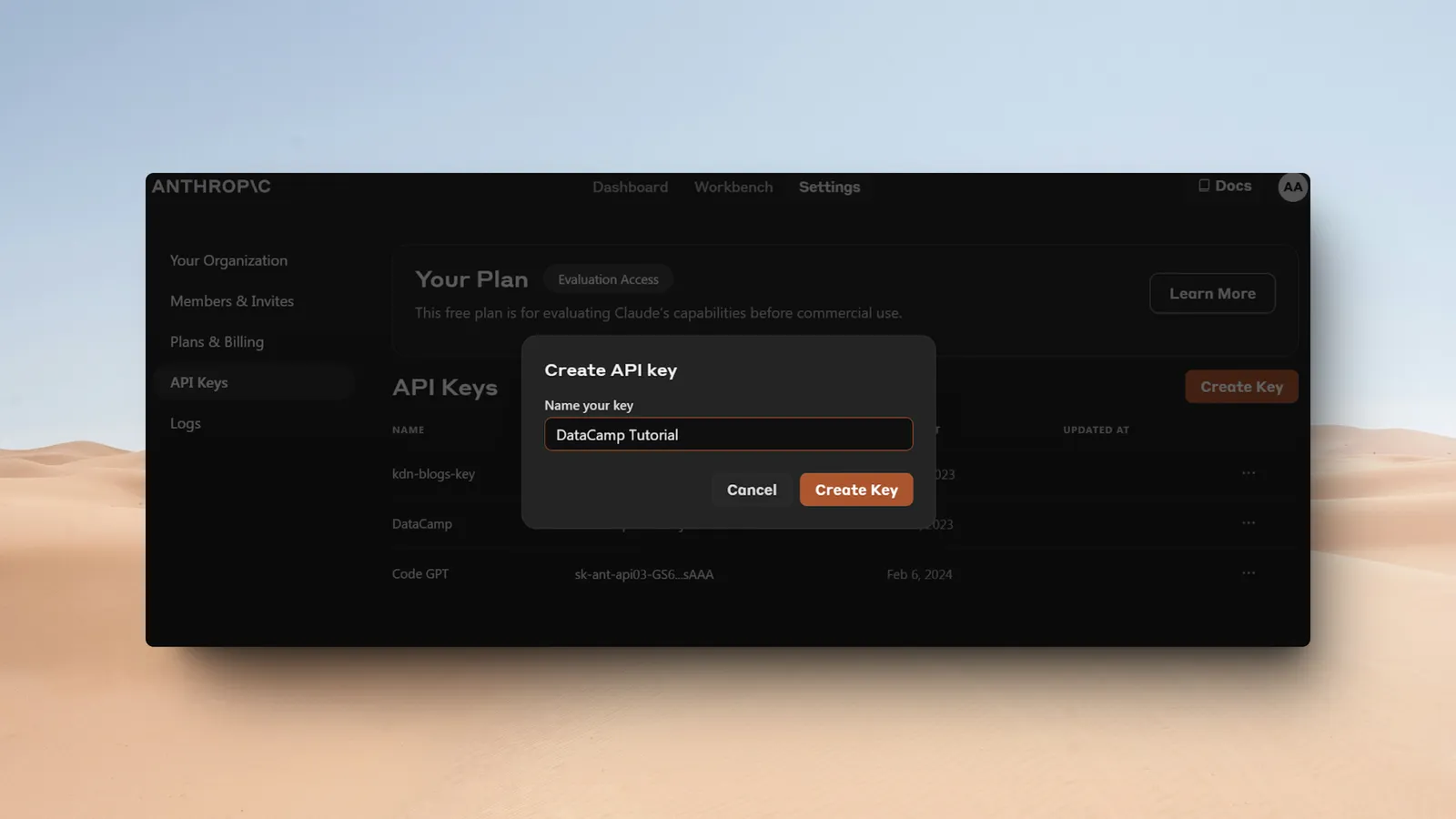
- Set up your billing information at https://console.anthropic.com/settings/plans (select the “Generate” plan to enable pay-as-you-go mode).
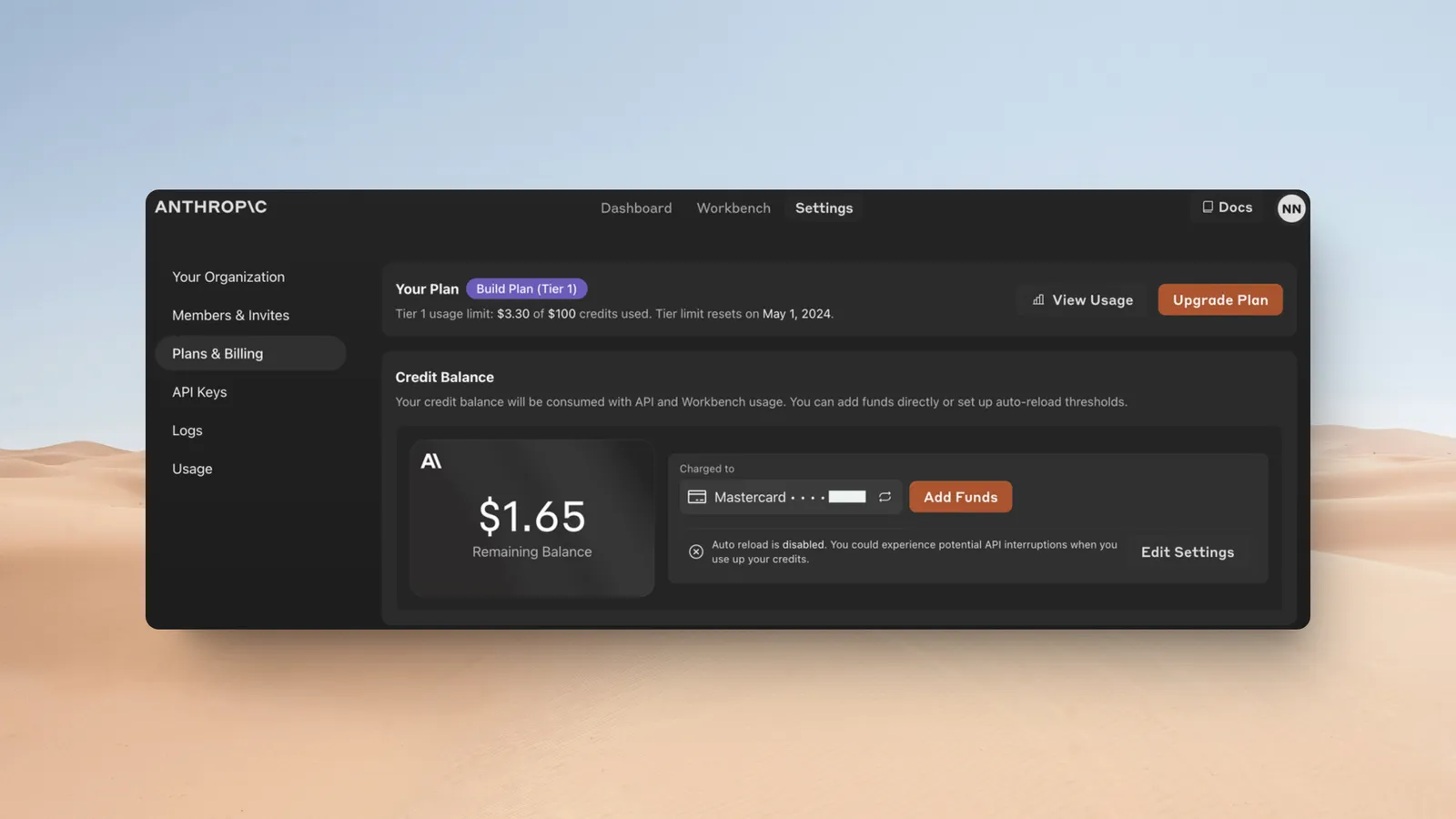
Step 2: Configure Anthropic Claude in LobeVidol
- Open the
Settingspage in LobeVidol. - Locate the
Anthropic Claudeconfiguration option under theAI Model Settingssection.
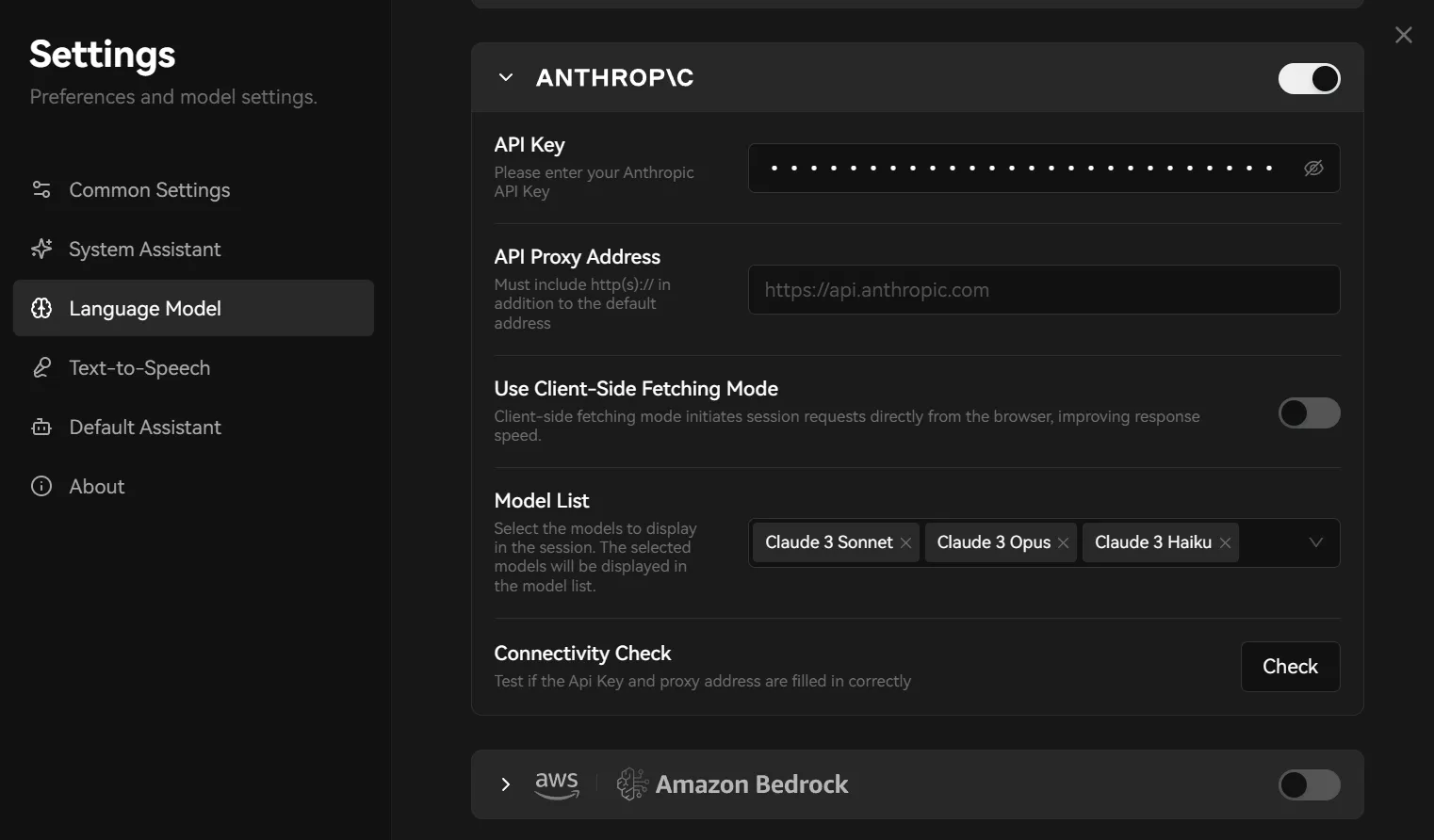
- Enter your API key.
- Choose a version of the Anthropic Claude model that suits your needs from the available options:
- Claude 3 Opus: The most powerful model, ideal for complex video script generation.
- Claude 3.5 Sonnet: A balanced choice for performance and cost.
- Claude 3 Haiku: The fastest response time, suitable for quick creative brainstorming.
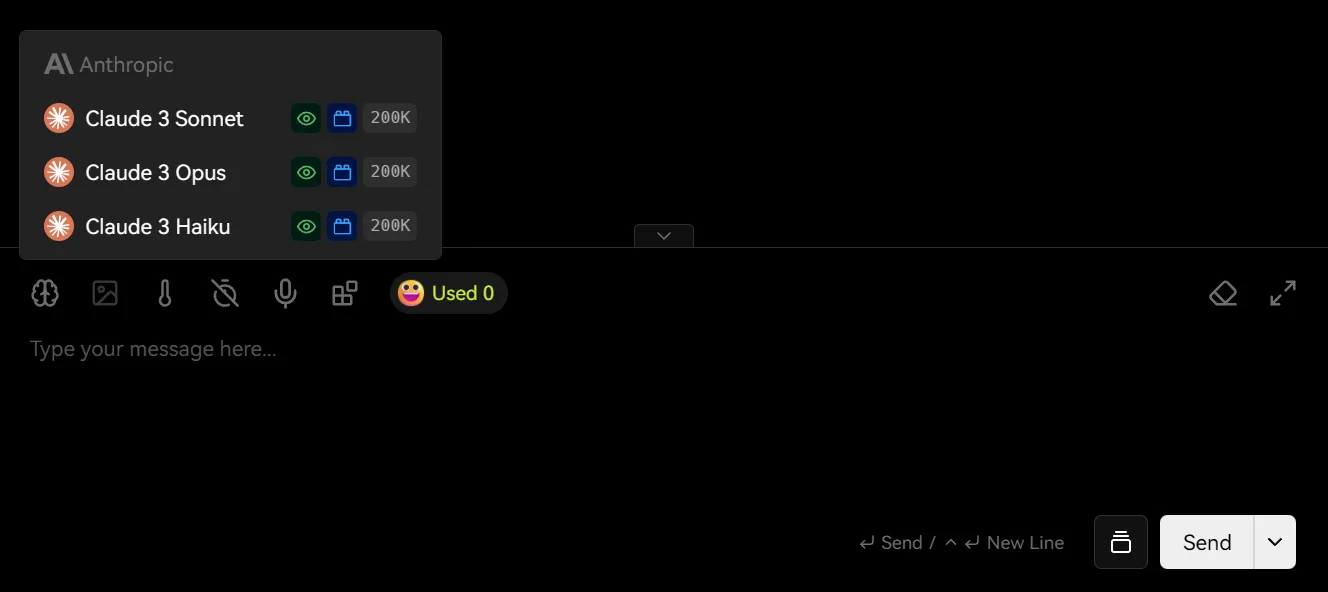
Step 3: Start Using
Once the configuration is complete, you can leverage the powerful features of Anthropic Claude to:- Generate creative video scripts
- Optimize video titles and descriptions
- Get intelligent editing suggestions
- Generate subtitles and voiceover text
- Create content in multiple languages
Frequently Asked Questions
How do I choose the right Claude model?
How do I choose the right Claude model?
- Claude 3 Opus: Suitable for projects requiring deep thinking and complex creativity.
- Claude 3.5 Sonnet: The best choice for everyday creation.
- Claude 3 Haiku: Ideal for quick iterations and simple tasks.
What should I do if my API key is not working?
What should I do if my API key is not working?
- Confirm that your billing information is configured correctly.
- Check if the API key has been activated.
- Ensure that your account balance is sufficient.
- Check for any regional restrictions.
How can I optimize API usage costs?
How can I optimize API usage costs?
- Choose the model version wisely.
- Use more precise prompts.
- Batch process similar tasks.
- Regularly monitor usage.

