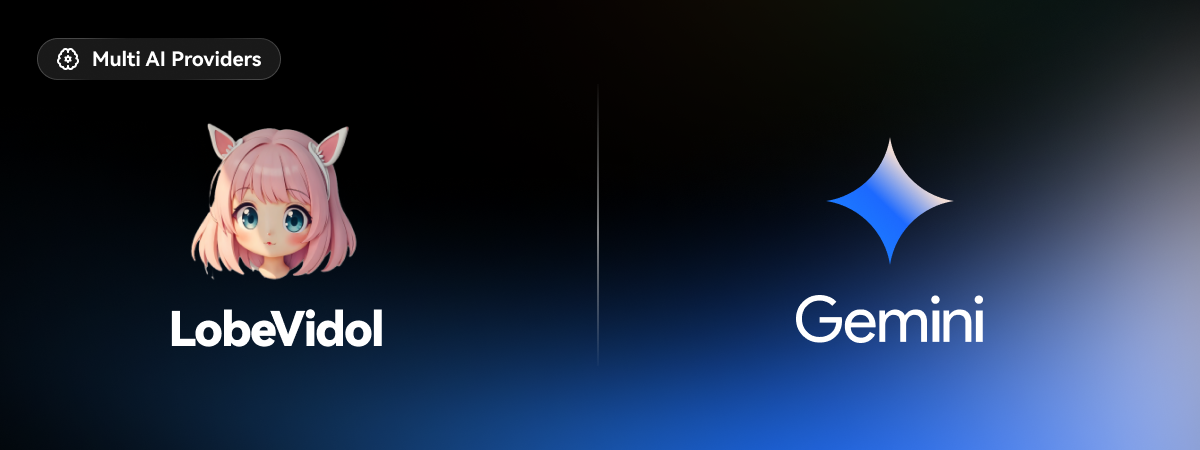 Gemini AI is a set of large language models (LLMs) created by Google AI, known for its cutting-edge advancements in multimodal understanding and processing. It is essentially a powerful AI tool capable of handling a variety of tasks involving different types of data, not just text.
This document will guide you on how to use Google Gemini in LobeVidol:
Gemini AI is a set of large language models (LLMs) created by Google AI, known for its cutting-edge advancements in multimodal understanding and processing. It is essentially a powerful AI tool capable of handling a variety of tasks involving different types of data, not just text.
This document will guide you on how to use Google Gemini in LobeVidol:
Step 1: Obtain Google API Key
- Visit and log in to Google AI Studio
- In the
Get API Keymenu, selectCreate API Key
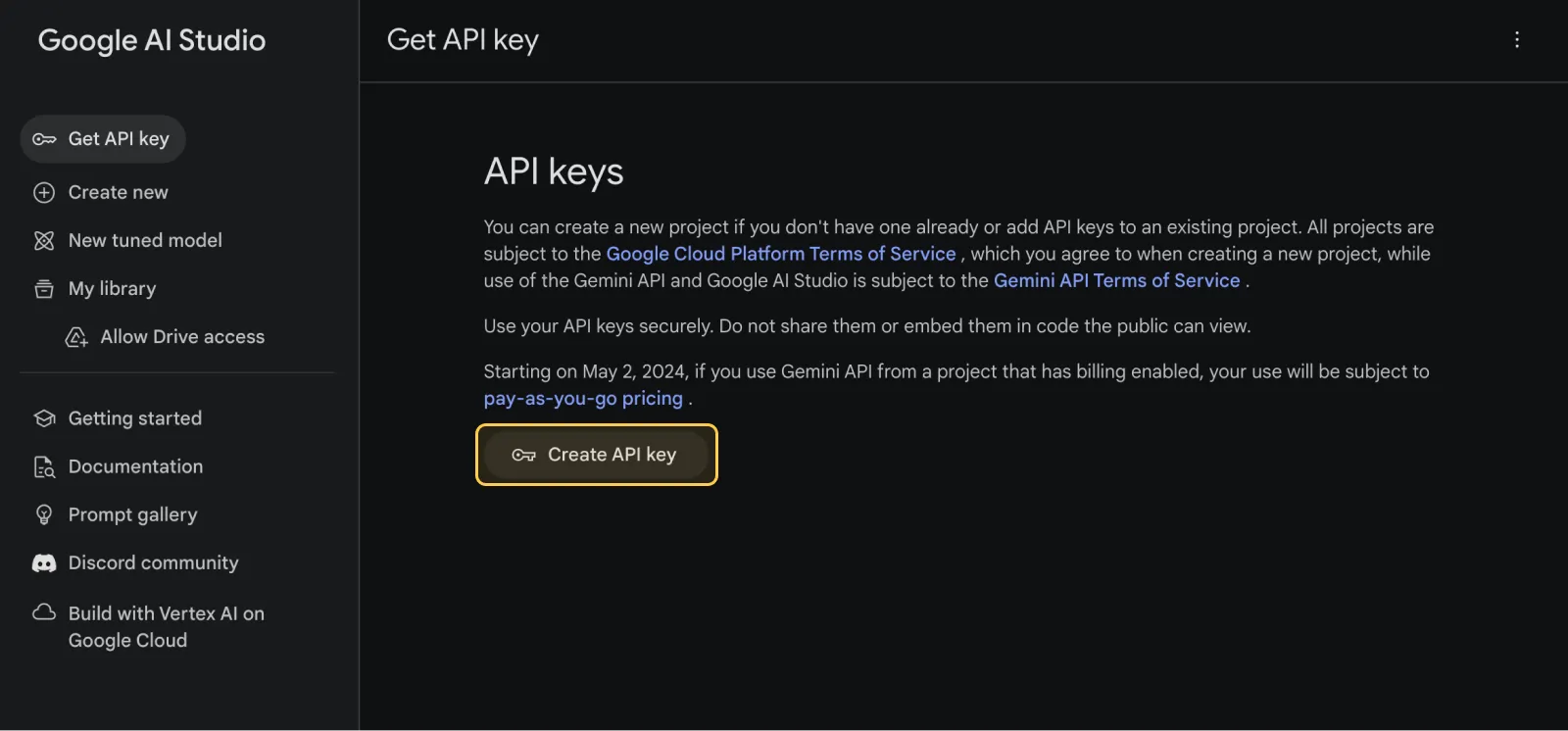
- Choose a project and create an API key, or create an API key in a new project
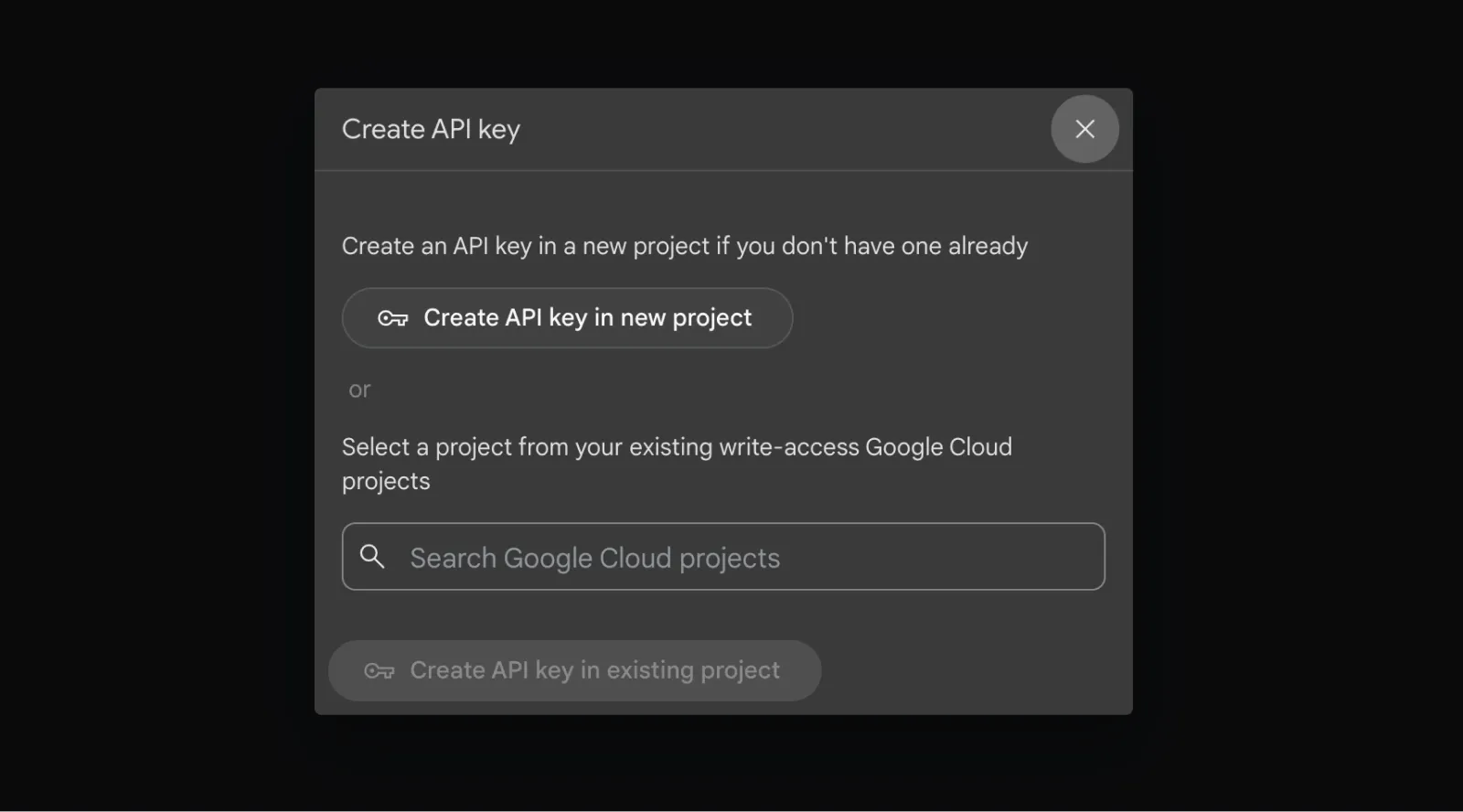
- Copy the API key from the pop-up dialog
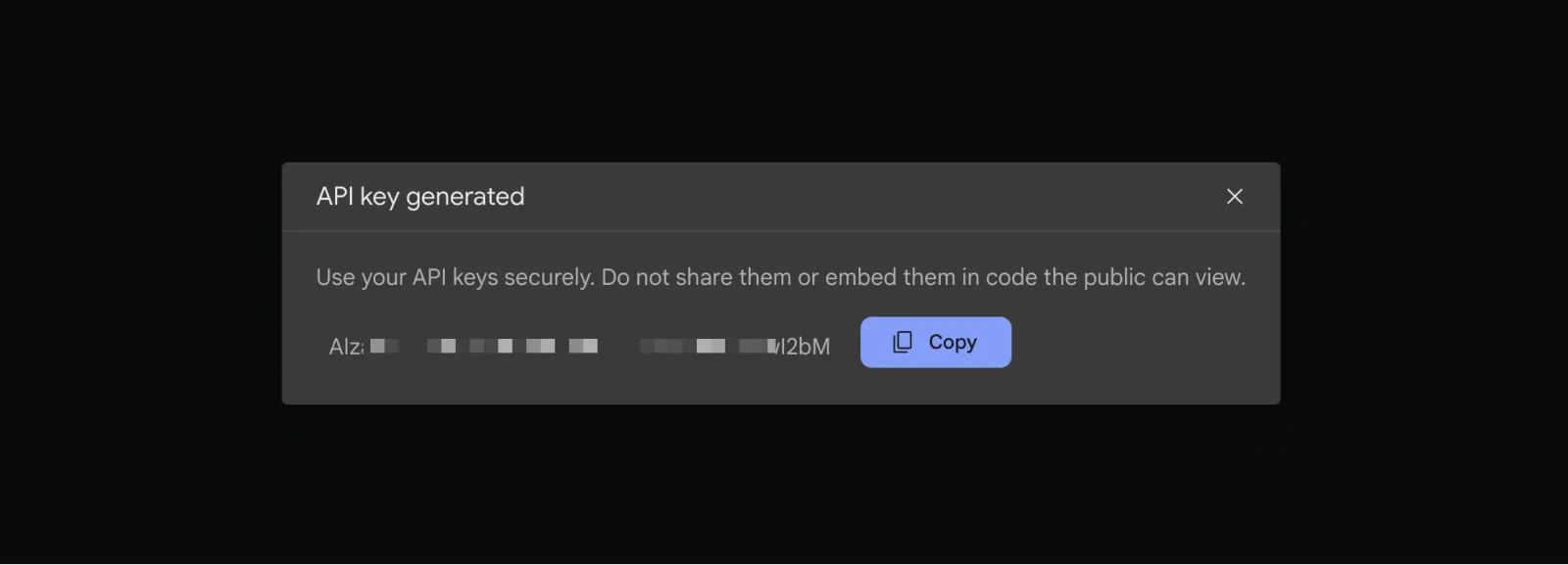
Step 2: Configure OpenAI in LobeVidol
- Go to the
Settingsinterface in LobeVidol - Find the
Google Geminisettings underLanguage Models
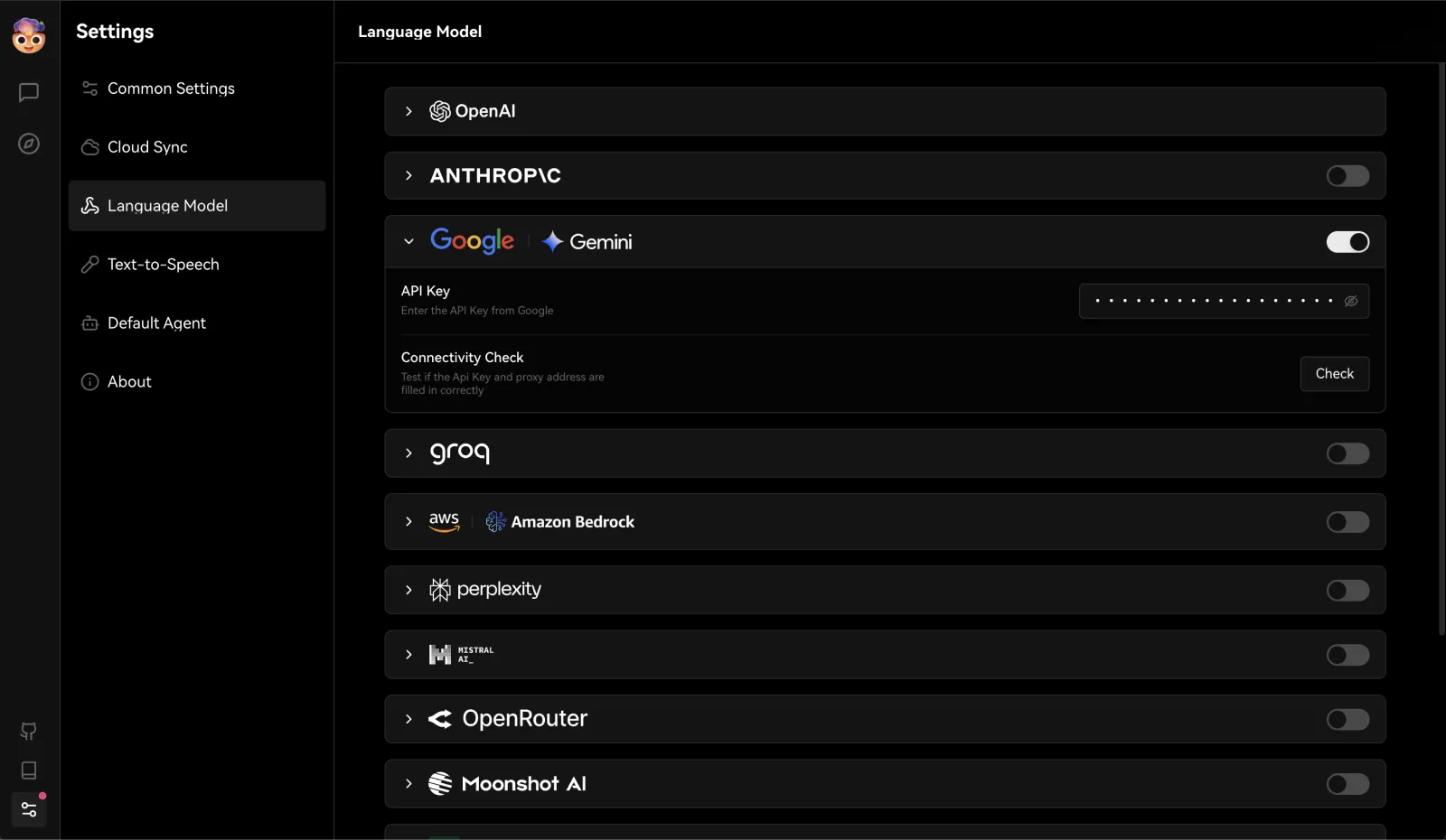
- Enable Google Gemini and enter the obtained API key
- Choose a Gemini model for your assistant to start the conversation
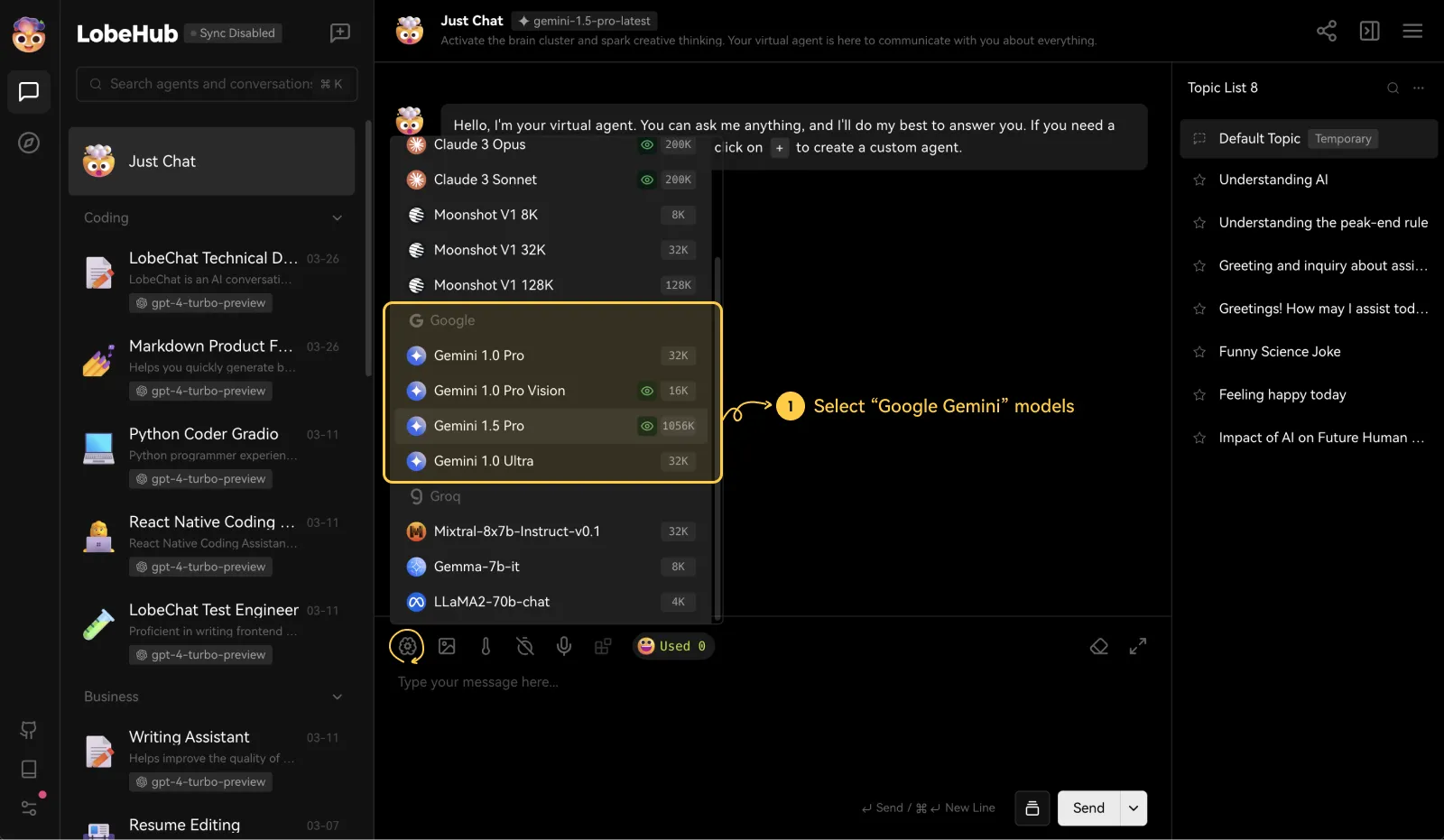 Now, you can use Google Gemini in LobeVidol!
Now, you can use Google Gemini in LobeVidol!
