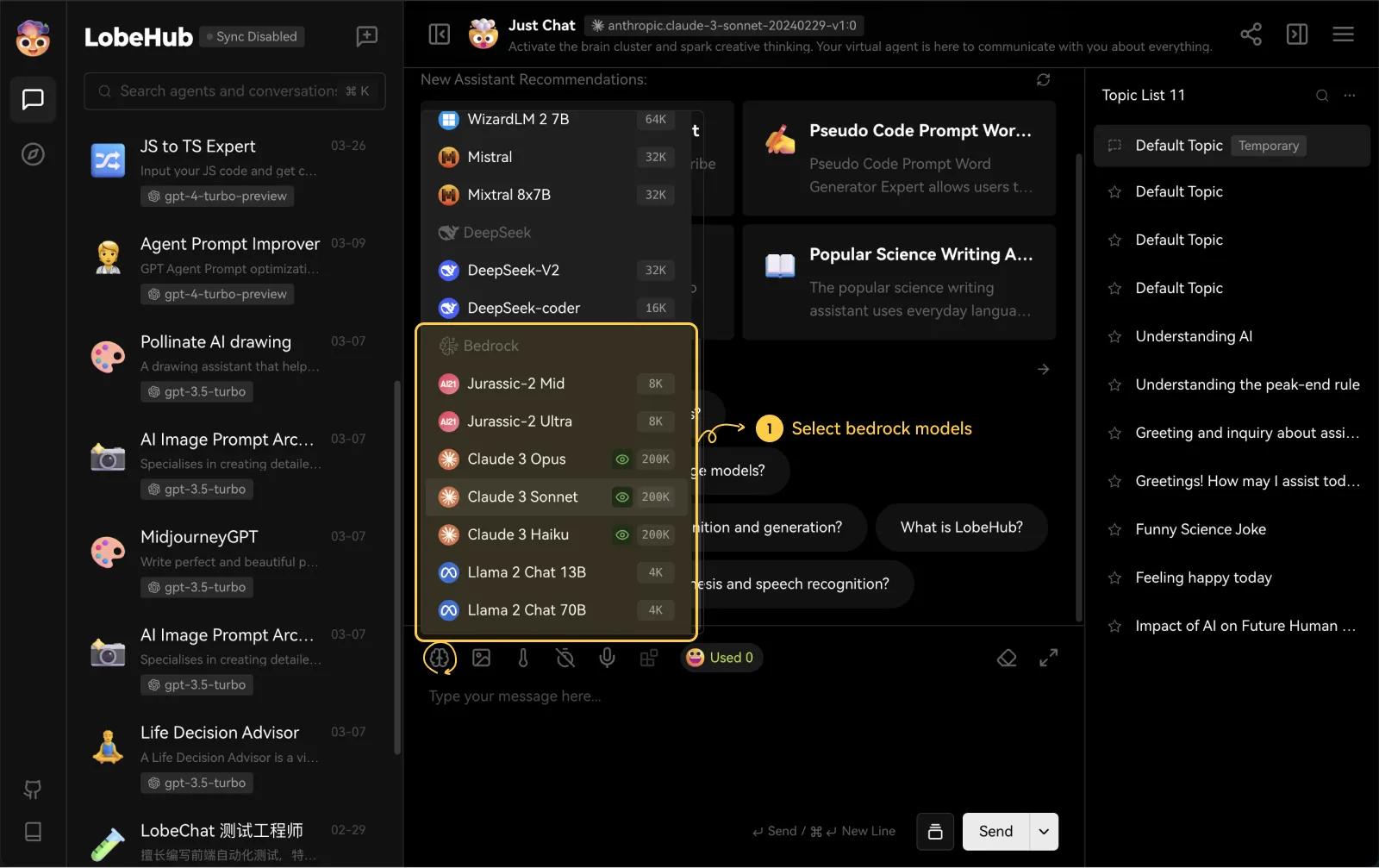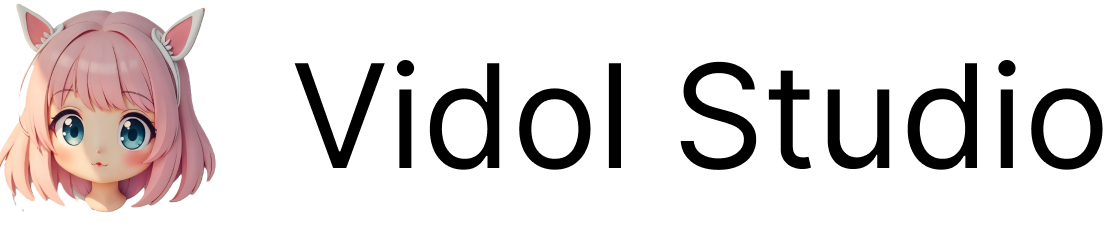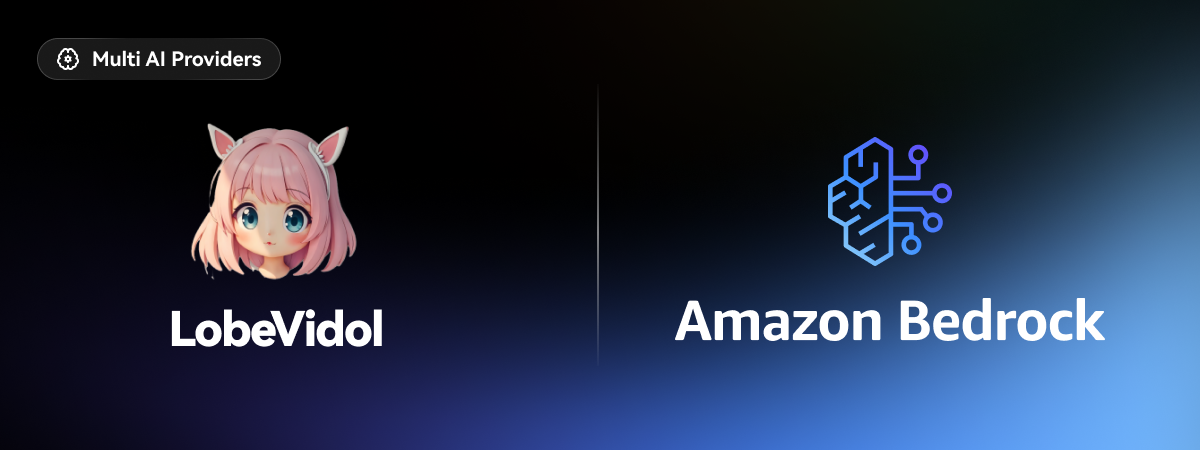 Amazon Bedrock is a fully managed foundation model API service that allows users to access models from leading AI companies (such as AI21 Labs, Anthropic, Cohere, Meta, Stability AI) and Amazon’s own foundation models via API.
This document will guide you on how to use Amazon Bedrock in LobeVidol:
Amazon Bedrock is a fully managed foundation model API service that allows users to access models from leading AI companies (such as AI21 Labs, Anthropic, Cohere, Meta, Stability AI) and Amazon’s own foundation models via API.
This document will guide you on how to use Amazon Bedrock in LobeVidol:
1
Enable Access to Amazon Bedrock Models in AWS
- Access and log in to the AWS Console
- Search for Bedrock and navigate to the
Amazon Bedrockservice
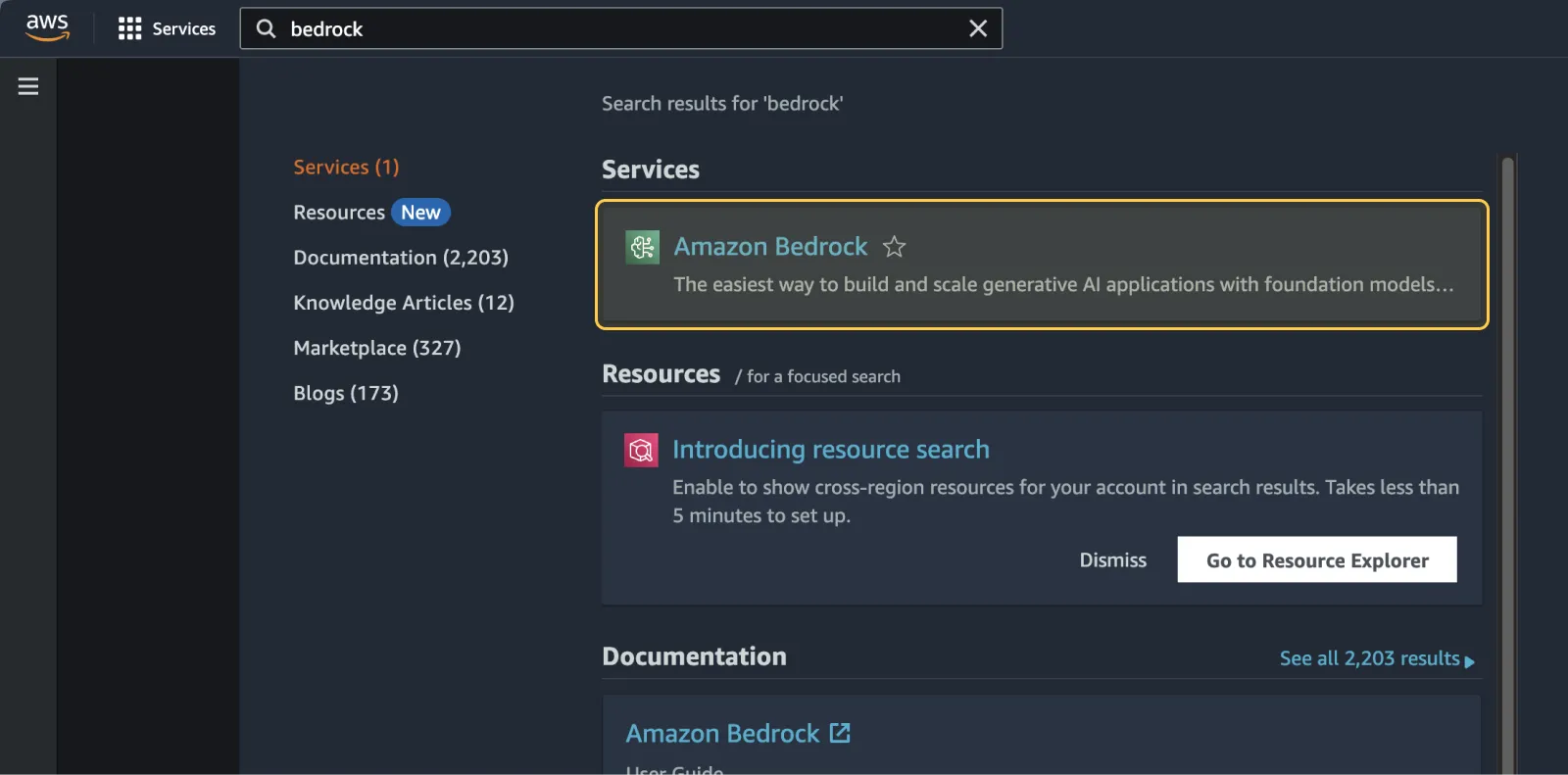
- In the left menu, select
Models access
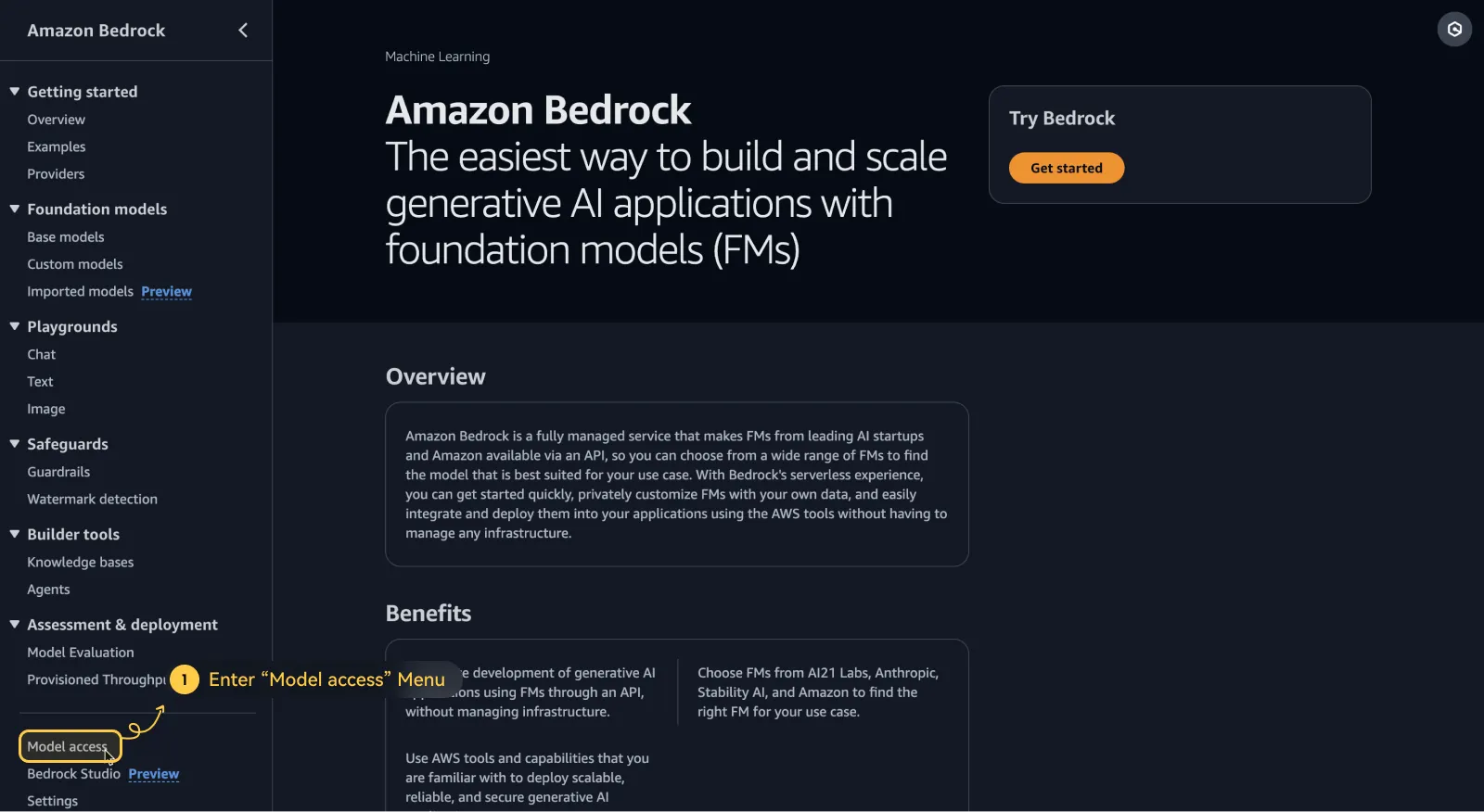
- Enable model access based on the models you need
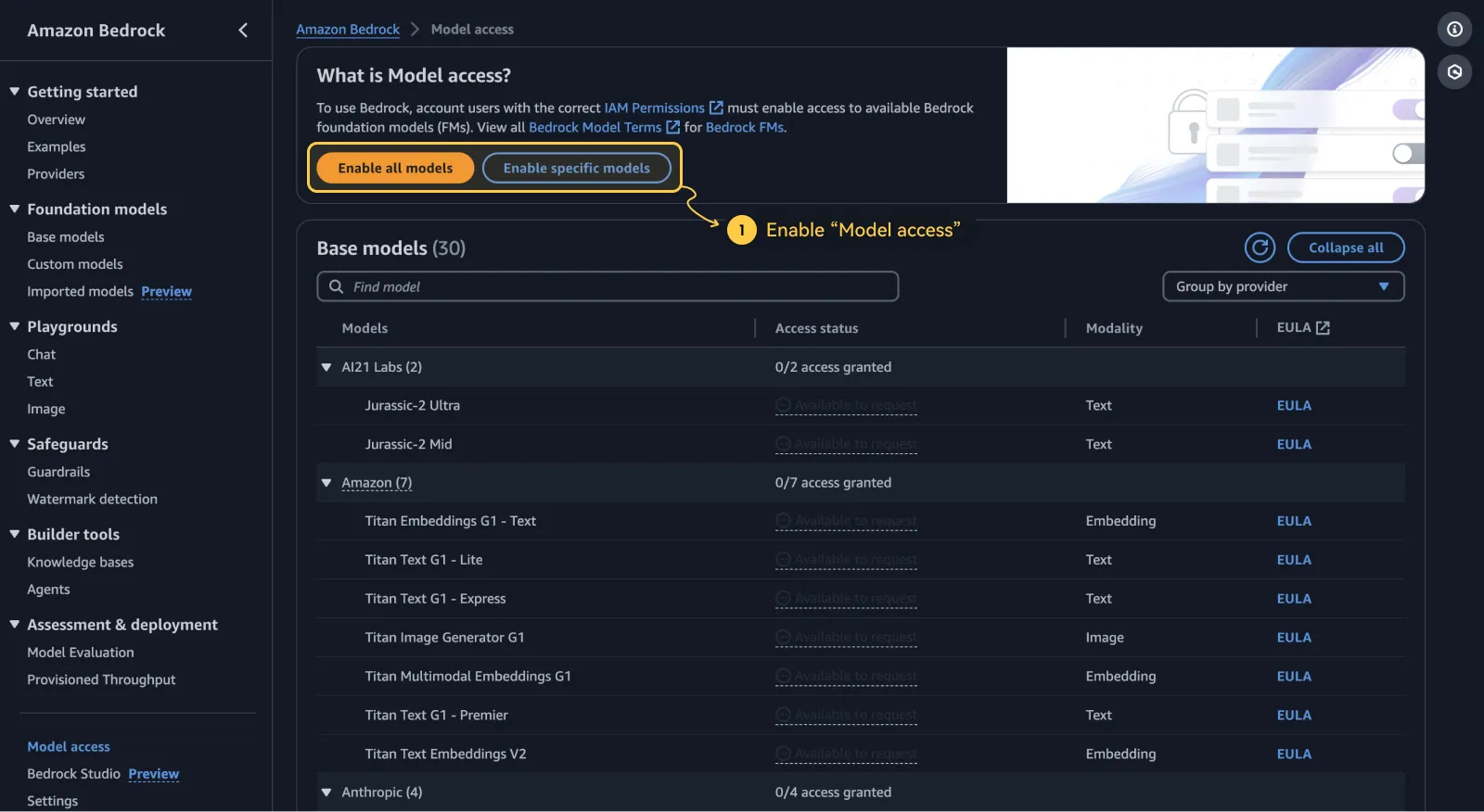
Some models may require you to provide additional information
2
Obtain API Access Keys
- Continue searching for IAM in the AWS console and navigate to the IAM service
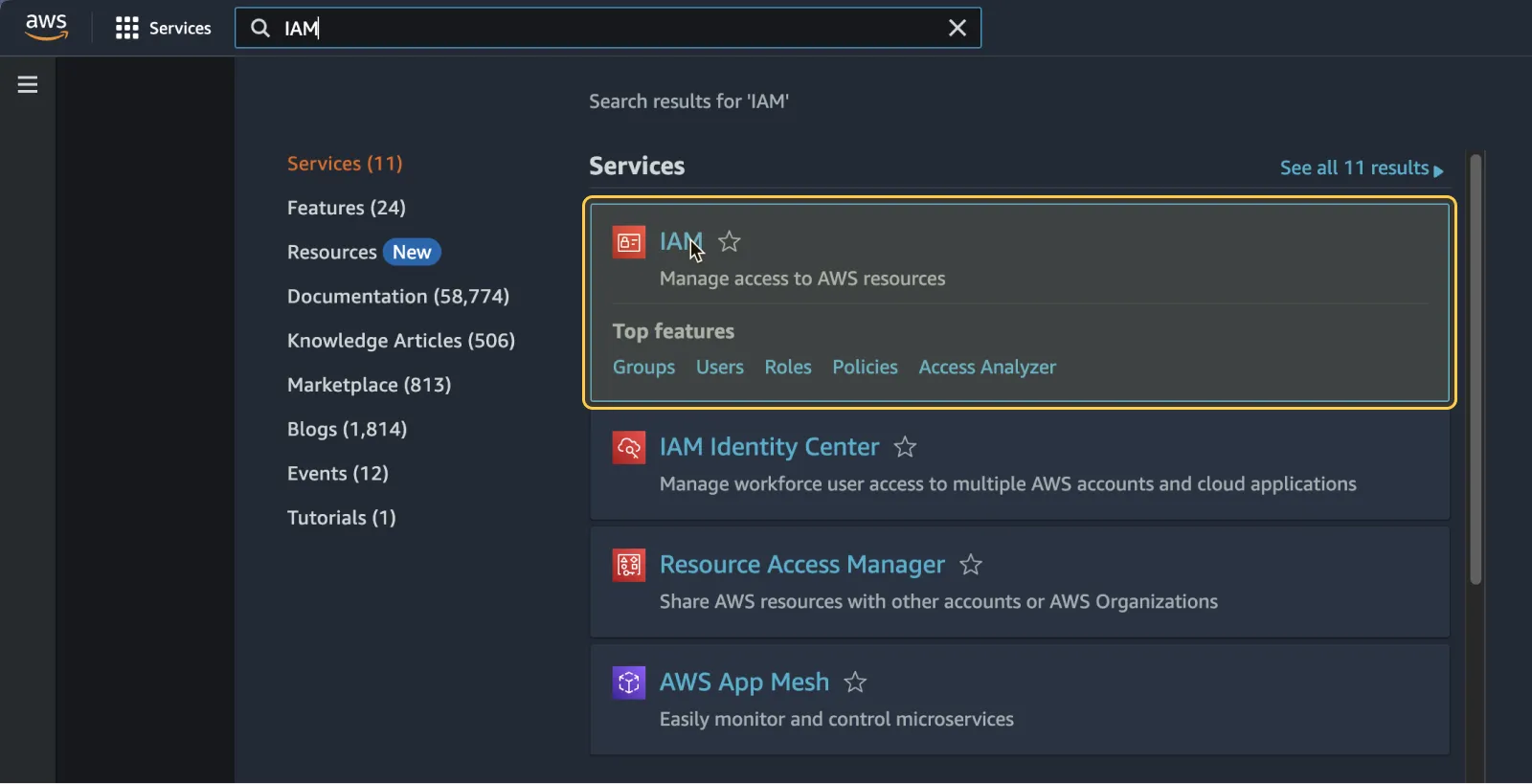
- In the
Usersmenu, create a new IAM user
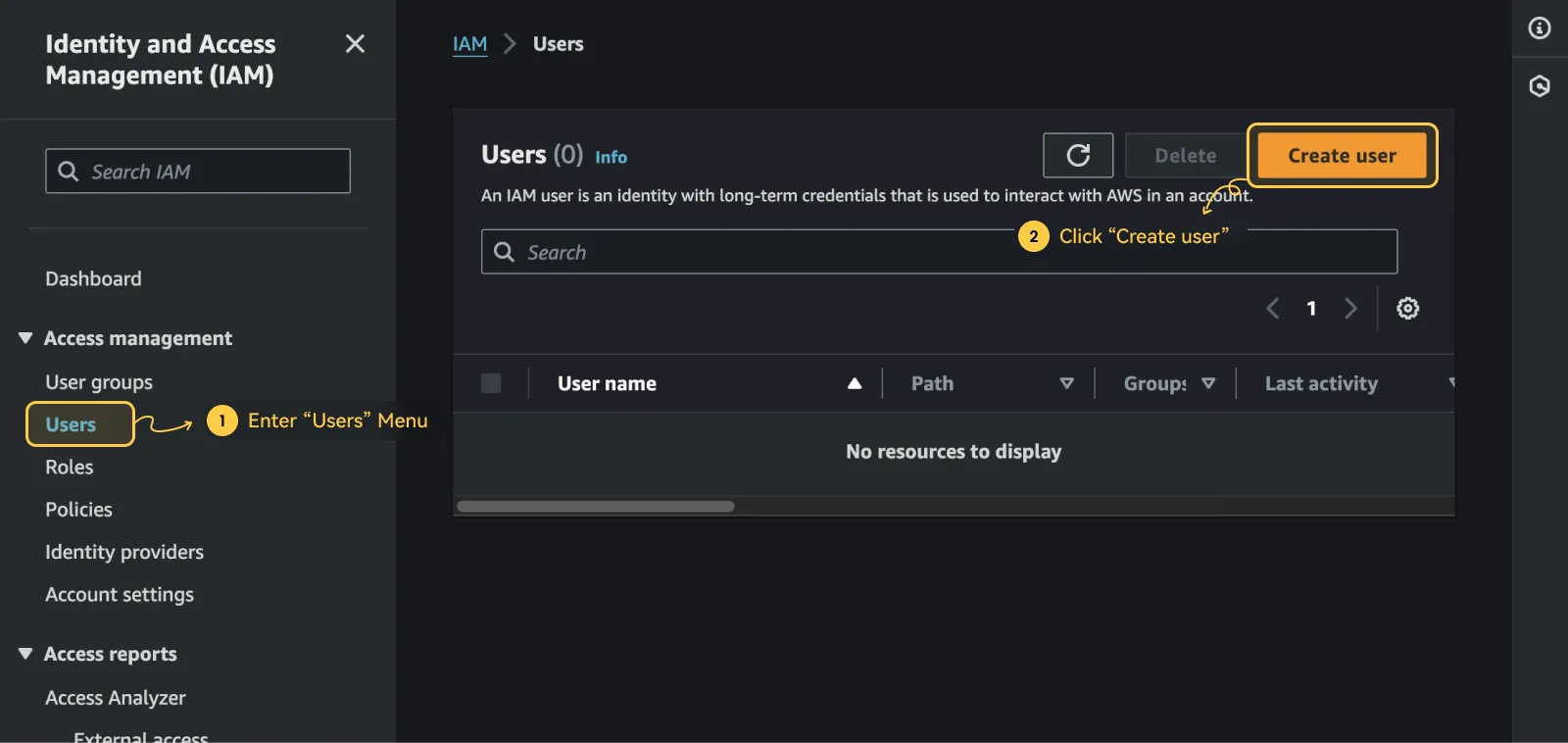
- In the pop-up dialog, enter the user name
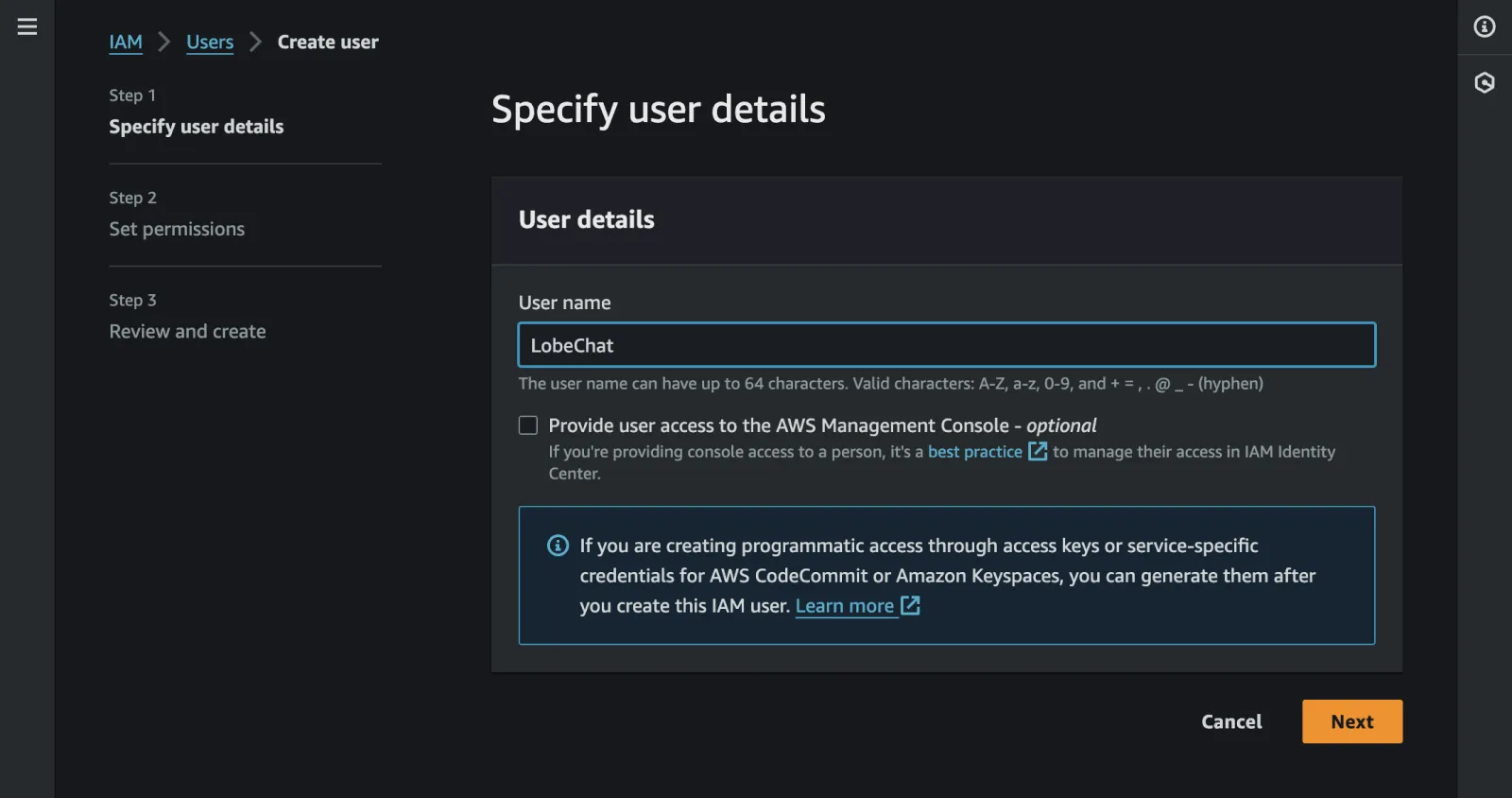
- Add permissions for this user or join an existing user group, ensuring the user has access to Amazon Bedrock
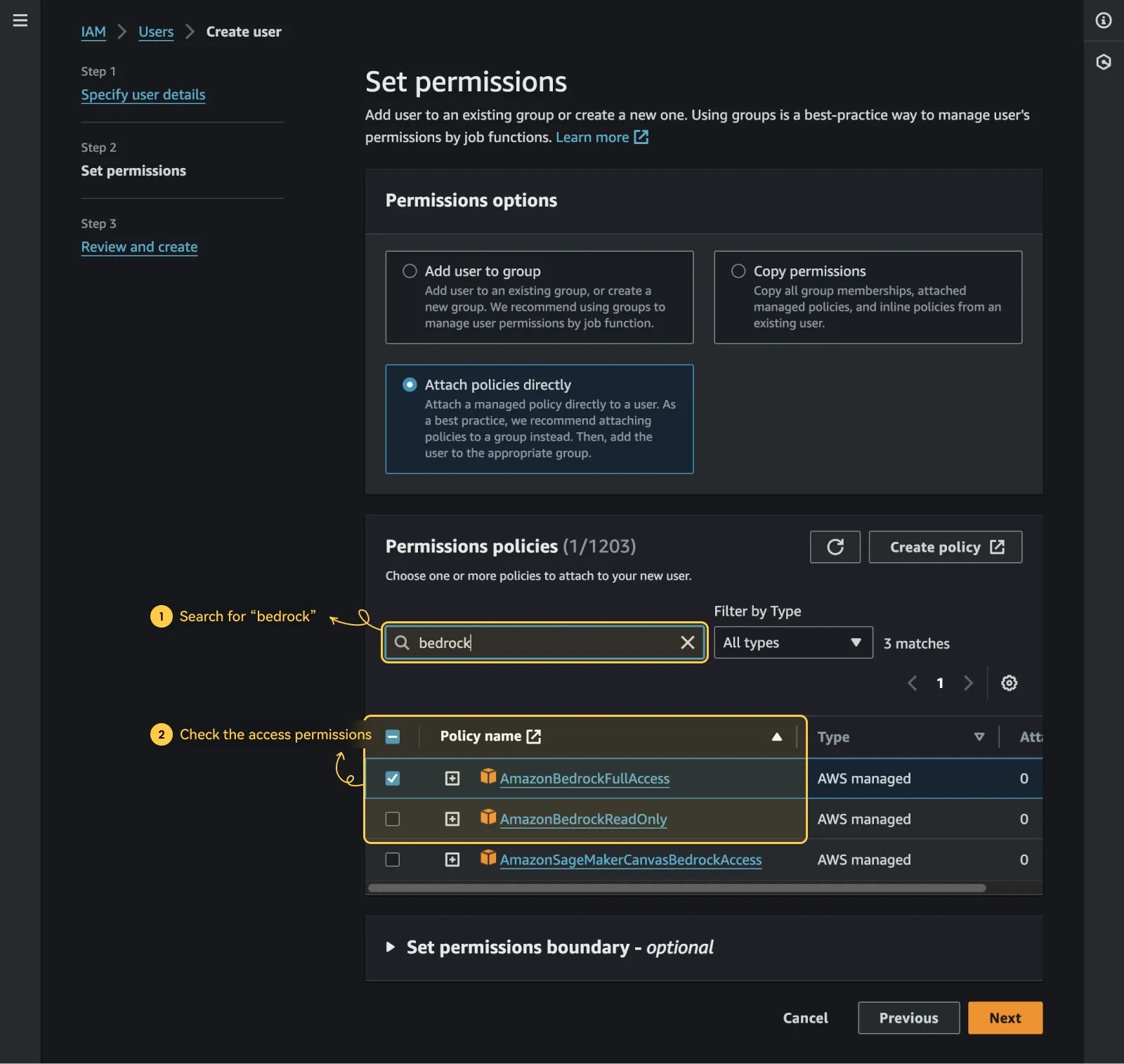
- Create access keys for the added user
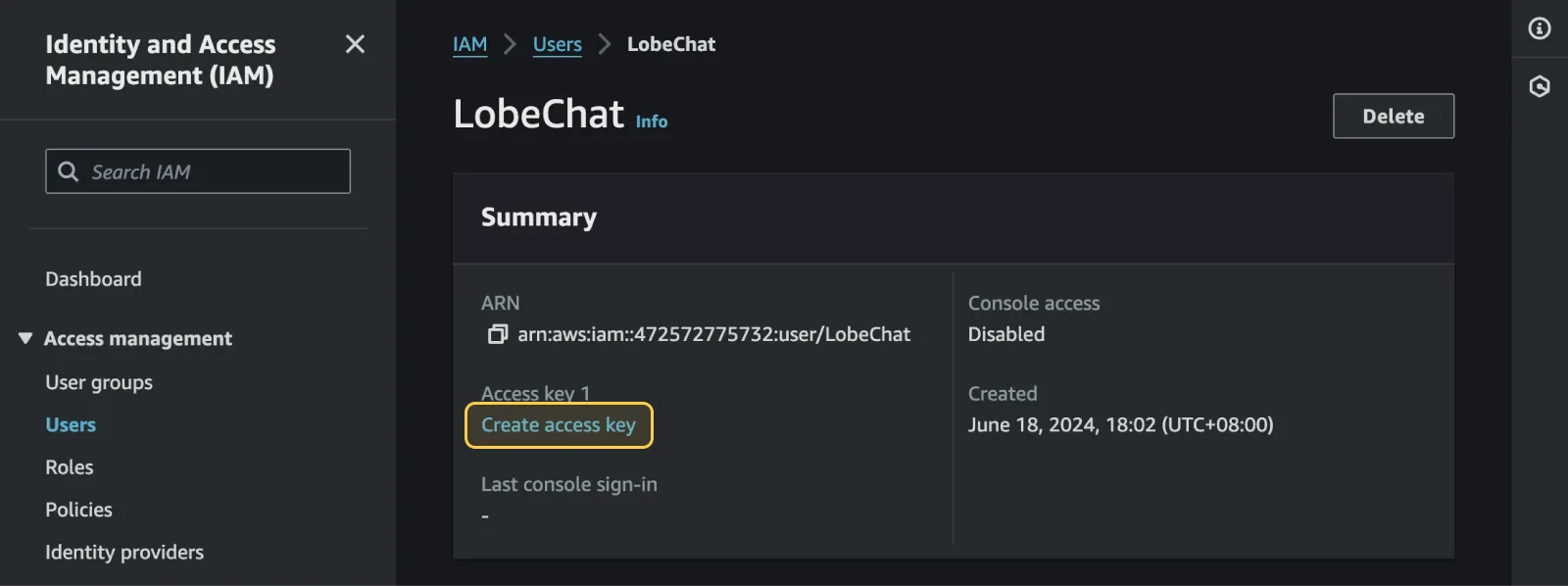
- Copy and securely store the access key and secret access key, as you will need them later
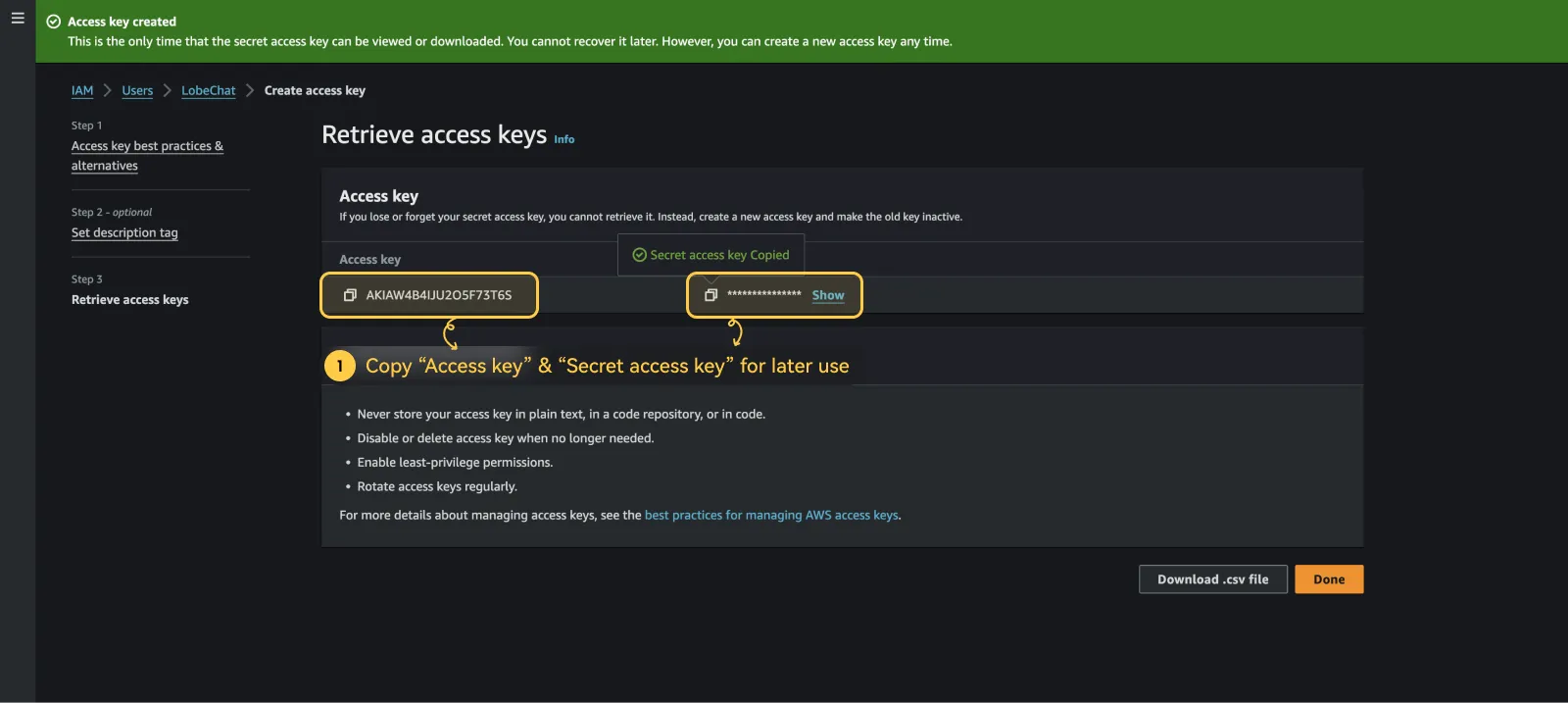
3
Configure Amazon Bedrock in LobeVidol
- Access the
Settingsinterface in LobeVidol - Find the
Amazon Bedrocksettings underLanguage Modelsand enable it
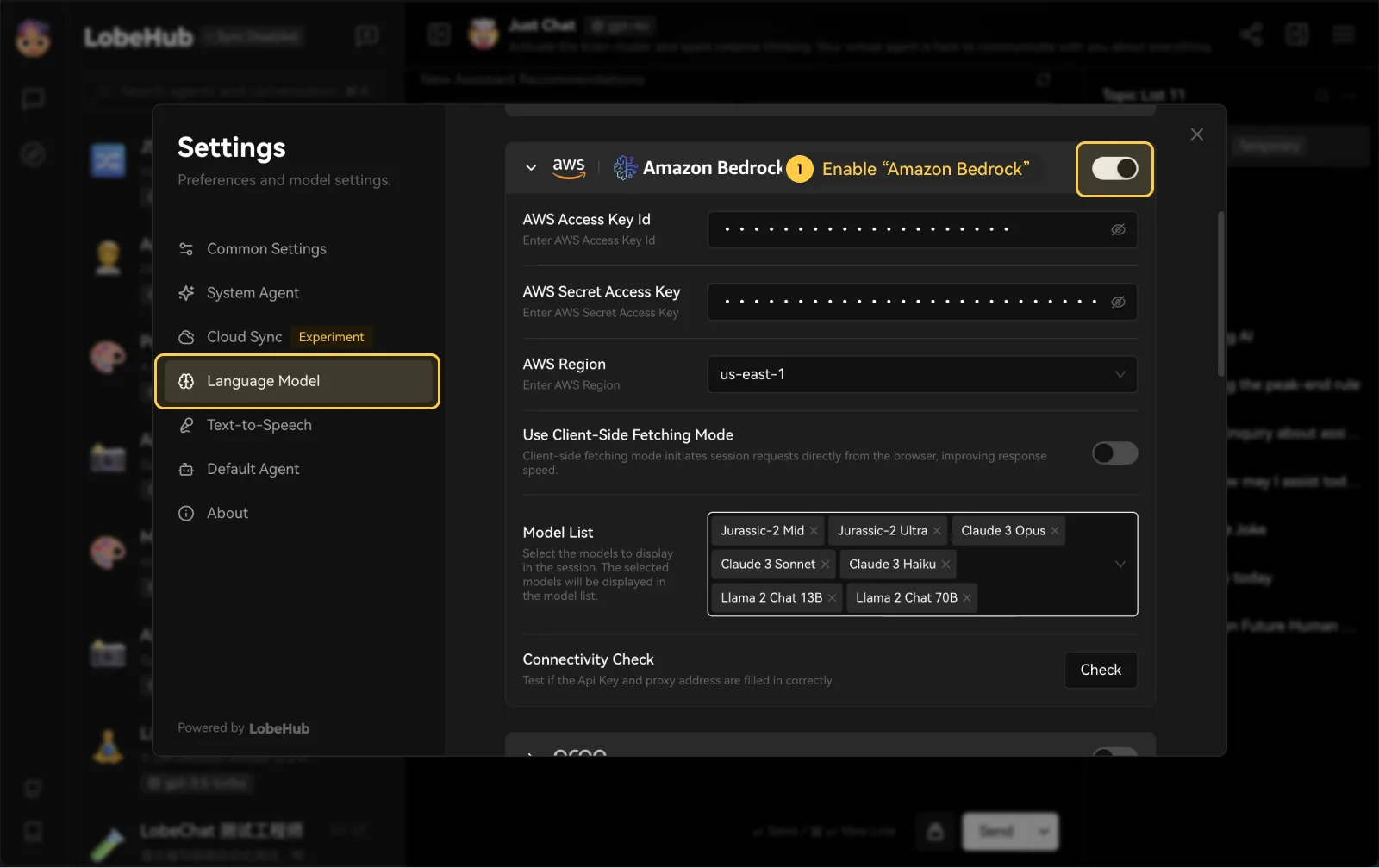
- Enable Amazon Bedrock and enter the access key and secret access key you obtained
- Choose an Amazon Bedrock model for your assistant to start the conversation