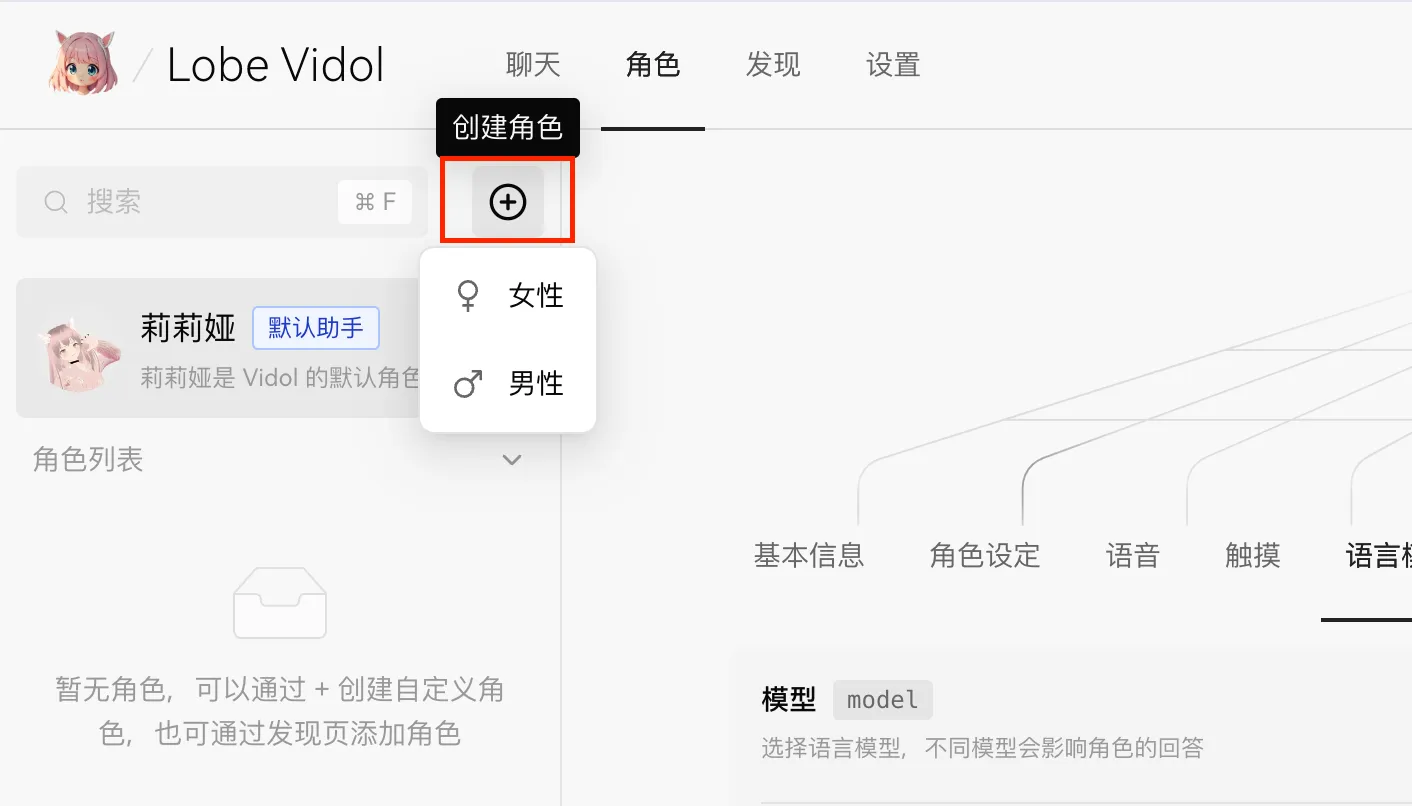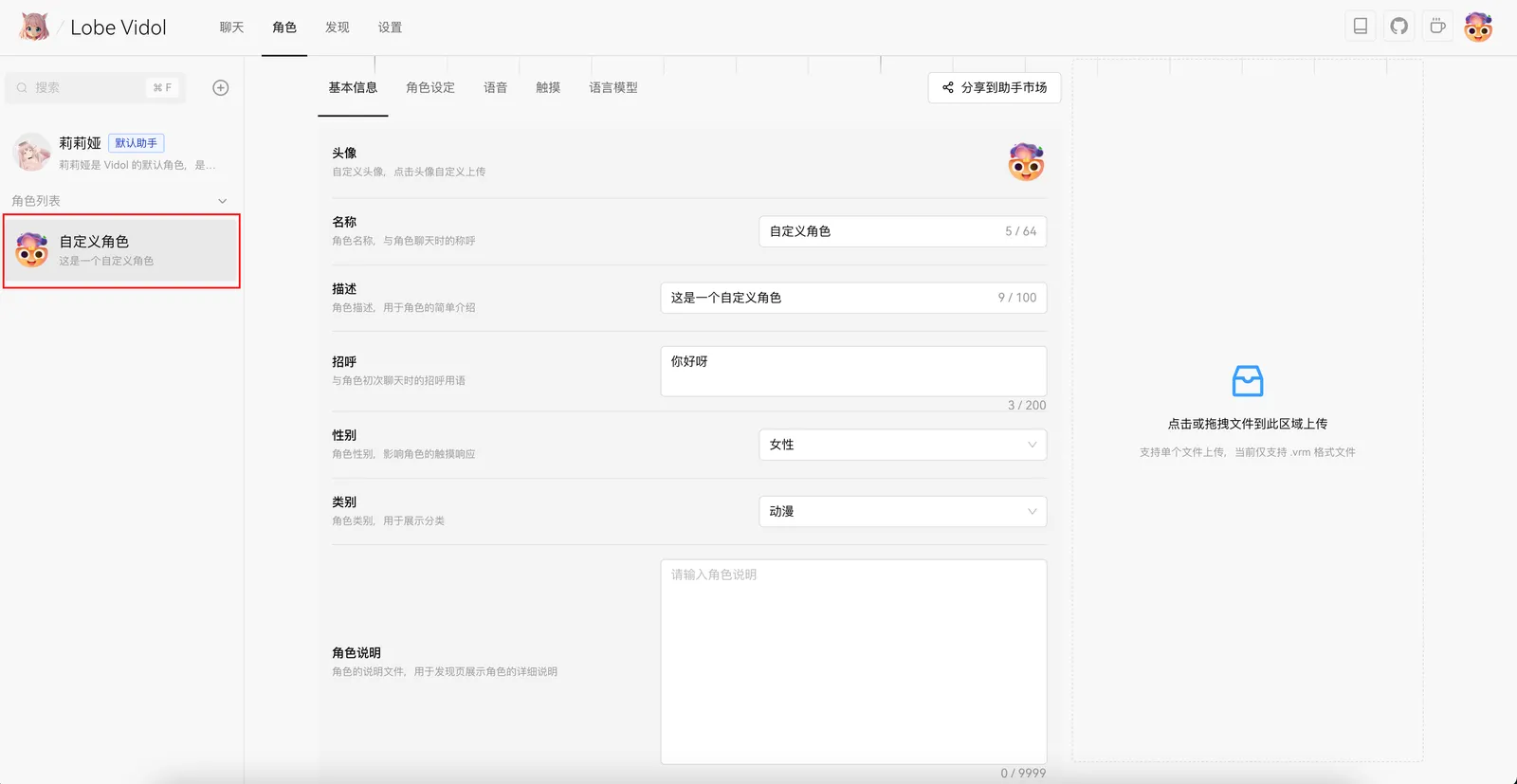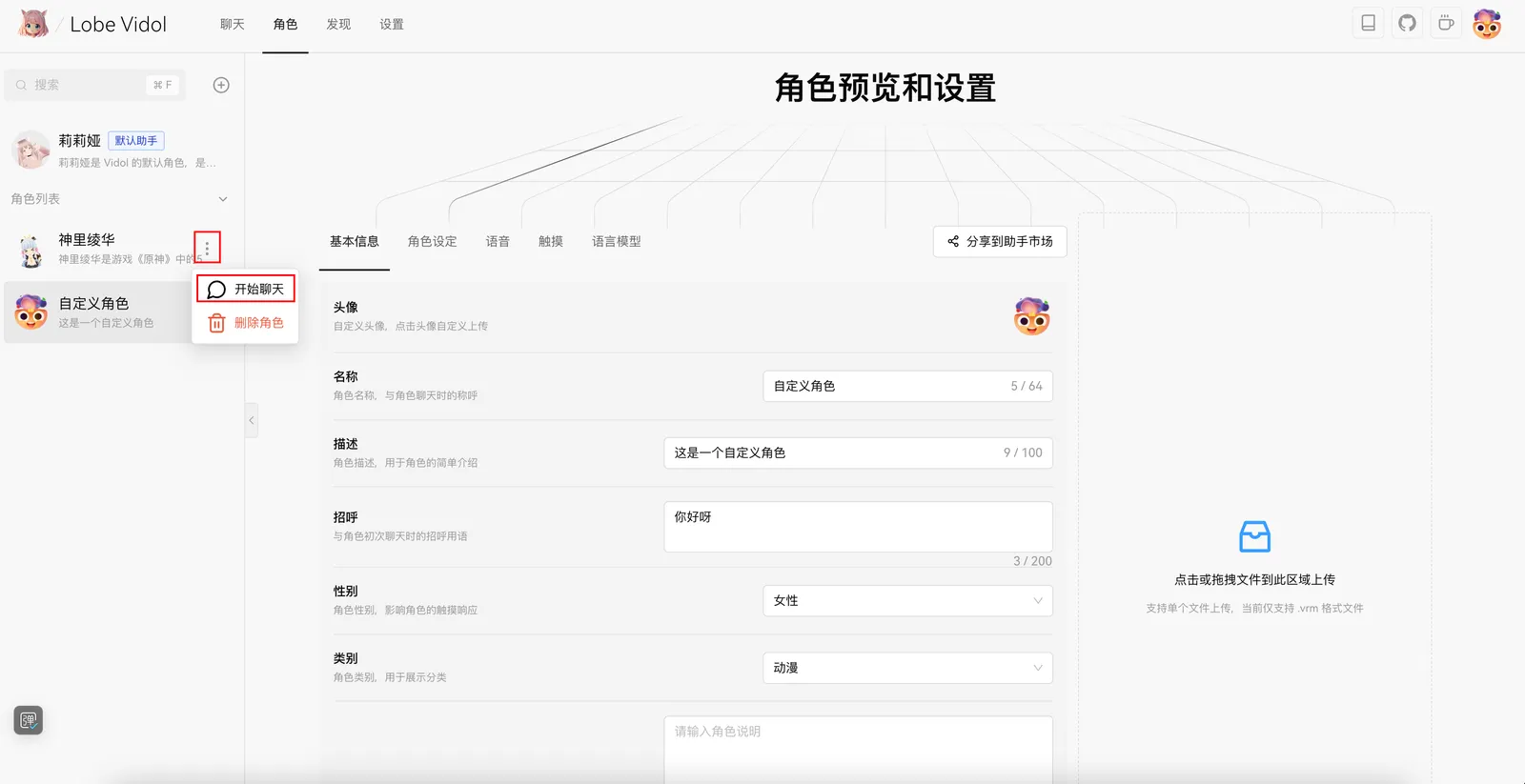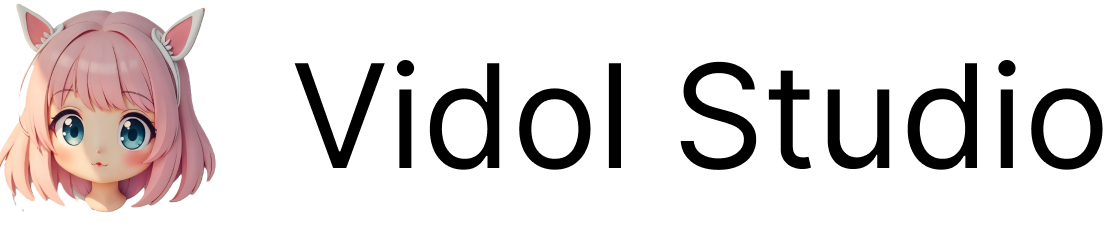Create Your First Character
Choose a character you would like to chat or interact with. It can be:
- A character from an anime
- A character from a game
- A cute little animal or plant
Imagine how the character would respond when you chat with them. For example:
- Your houseplant might be very thirsty
- Your dog suddenly gains the ability to talk
Steps to Create
- Click the
+ button on the character list page.
- Select the character’s gender (Male/Female).
Once selected, the customized character will appear in the left character list, pre-filled with some information:
Character Settings
3D Model File
LobeVidol uses humanoid models in the VRM format as the 3D model for characters.
Upload methods:
- Click the upload button on the right side of the character to select a model.
- Drag and drop the
.vrm file onto an existing model to replace it.
For detailed settings, refer to 3D Model.
To create a .vrm model, you can use Vroid Studio or Vroid Hub, or convert an existing model to VRM format. References:
- Name: Used to identify the character in the chat interface and discovery page.
- Avatar: Displayed on the left side of the character; you can upload an image or choose an avatar from Vroid Hub.
- Description: Appears below the character’s name, providing more information about the character.
- Greeting: The phrase the character uses to greet the user for the first time.
- Gender: Used to initialize the character’s voice and touch responses.
- Category: Used for classification filtering on the discovery page.
- Character Notes: Additional information about the character, such as model usage notes.
For specific settings, refer to Basic Information.
Character Settings
This is the most important part, determining the character’s background and response style, including:
- How to refer to themselves
- The tone used to address the user
- How to respond, etc.
For specific settings, refer to Character Settings.
Voice Synthesis
Determines the experience of the character’s voice responses; try to choose a voice that closely matches the character.
For specific settings, refer to Voice Synthesis.
Touch Response
Defines the character’s reactions when specific parts (such as the head, chest, etc.) are touched, including expressions, actions, and text.
For specific settings, refer to Touch Response.
You can enable “Custom Touch” in the upper left corner to customize the character’s reactions.
Language Model
Can be understood as the character’s brain, influencing the character’s specific performance. If unsure how to set it, you can keep the default preset.
For specific settings, refer to Language Model.
Local Preview
Once the settings are complete, you can interact with the character locally to check if it meets your expectations.
Next Steps
Upload the character file.